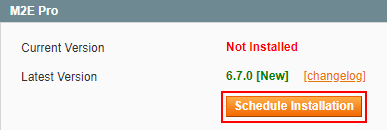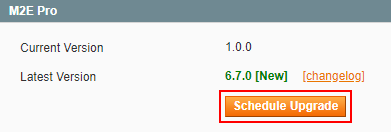| Table of Contents |
|---|
Set-up
M2E Pro Updater automates the process of installing and updating your M2E Pro. To start using the Updater, you should install it on your Magento first. Some Some technical skills are required to perform the procedure manually.
...
Step 3. Clear the Magento cache.
Step 4. After the Updater is installed, add a new Cron job to run this file app/code/community/Ess/M2eProUpdater/m2epro_updater_cron.php. To do it, you can use the following Crontab Command: php [your-magento-shop-path]/app/code/community/Ess/M2eProUpdater/m2epro_updater_cron.php.
| Note | |
|---|---|
| title | NoteCarefully follow the instructions above to set up the Updater properly. Otherwise, you will see a notification under System > Configuration > M2E Pro > Installation/Upgrade about missing proper Cron configurations. |
Once the Module is installed, you will see the Installation tab under System > Configuration > M2E Pro. Here you can run an automatic M2E Pro installation. After you install M2E Pro, the tab name will change to Upgrade.
It is important to keep the Updater up to date to guarantee its correct work. Navigate System > Configuration > M2E Pro > Installation/Upgrade to check for a new version of the Module. Follow the set-up instructions to upgrade the Updater.
...
After you install the M2E Pro Updater on your Magento, you can use it to install M2E Pro.
| Note |
|---|
Please ensure that all the preliminary requirements are met before you confirm M2E Pro installation. |
Preliminary requirements:
make sure you have full write permissions to all Magento files and folders;
check whether your server configurations comply with the next values:
- Max execution time = 360 seconds or more,
- Memory limit = at least 512 MB
To schedule M2E Pro installation, navigate System > Configuration > M2E Pro > Installation, click Schedule Installation under section M2E Pro.
...
It can take up to 15 minutes to prepare the system for an update. The following steps will be completed automatically:
entering Maintenance Mode;
installation of M2E Pro Extension files;
updating of Database;
exiting Maintenance Mode.
| Note | |
|---|---|
| title | NoteYour Magento instance will stay in maintenance mode until the Extension installation is finished. |
...
Once you get notified about a new M2E Pro version being released, you can schedule an upgrade.
| Note |
|---|
Please ensure that all the preliminary requirements are met before you confirm M2E Pro upgrade. |
Preliminary requirements:
make sure you have full write permissions to all Magento files and folders;
check whether your server configurations comply with the next values:
- Max execution time = 360 seconds or more,
- Memory limit = at least 512 MB.
To schedule M2E Pro upgrade, navigate System > Configuration > M2E Pro > Upgrade, click Schedule Upgrade undersection M2E Pro.
...
It can take up to 15 minutes to prepare the system for an update. The following steps will be completed automatically:
entering Maintenance Mode;
installation of M2E Pro Extension files;
updating of Database;
exiting Maintenance Mode.
| Note | title | Note
|---|
Your Magento instance will stay in maintenance mode until the Extension upgrade is finished. |
Our Congratulations! M2E Pro has been successfully upgraded.
| Tip | title | Tip
|---|
If you face any issues during the installation/upgrade process, read this article to find the solution. |