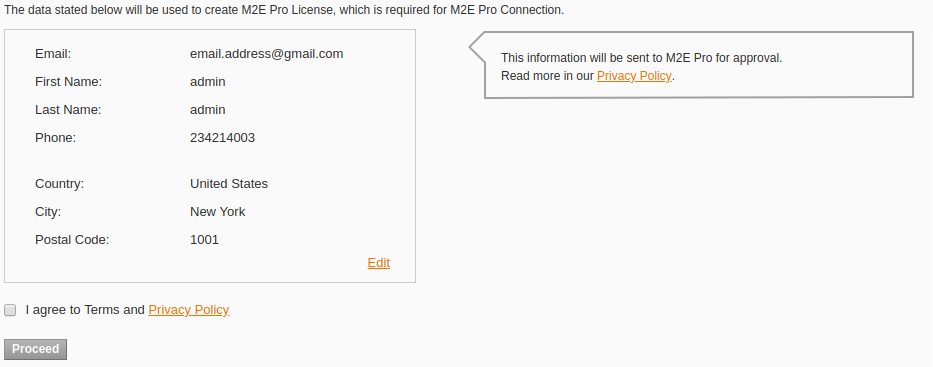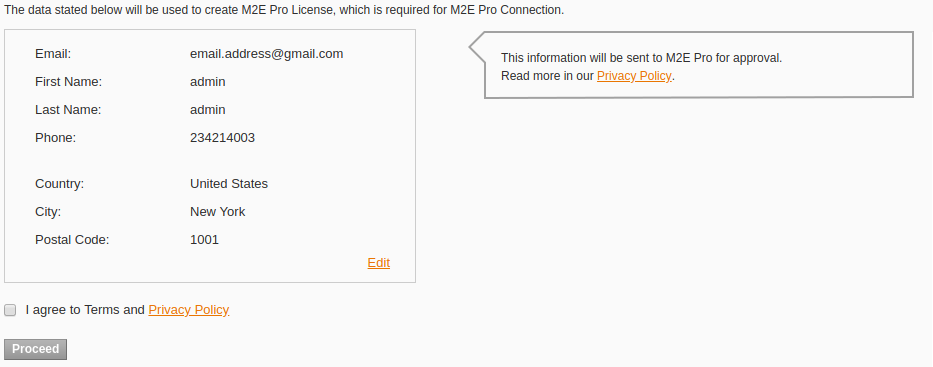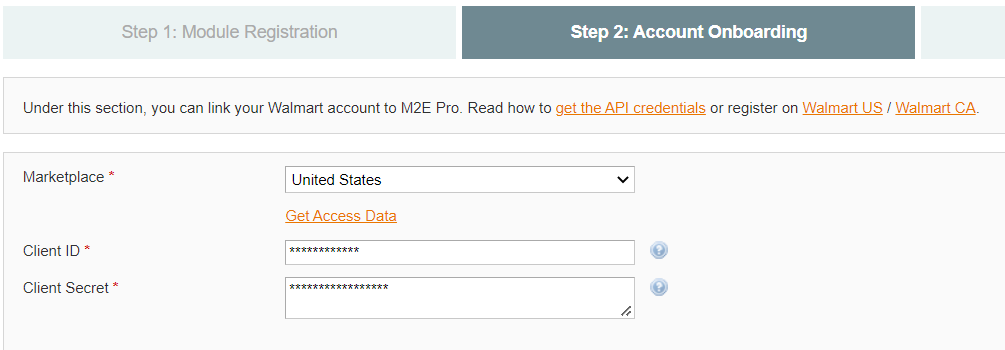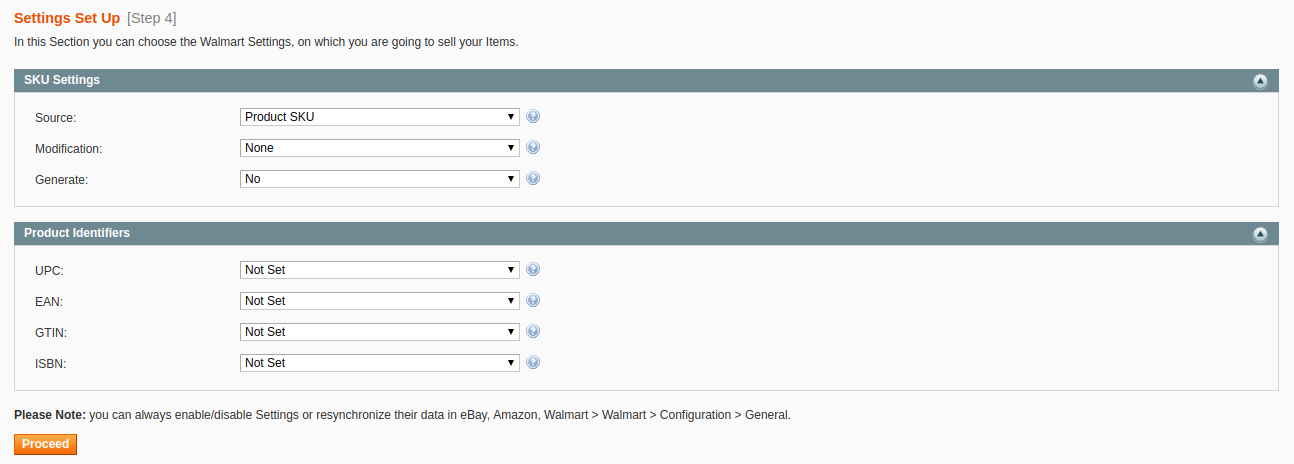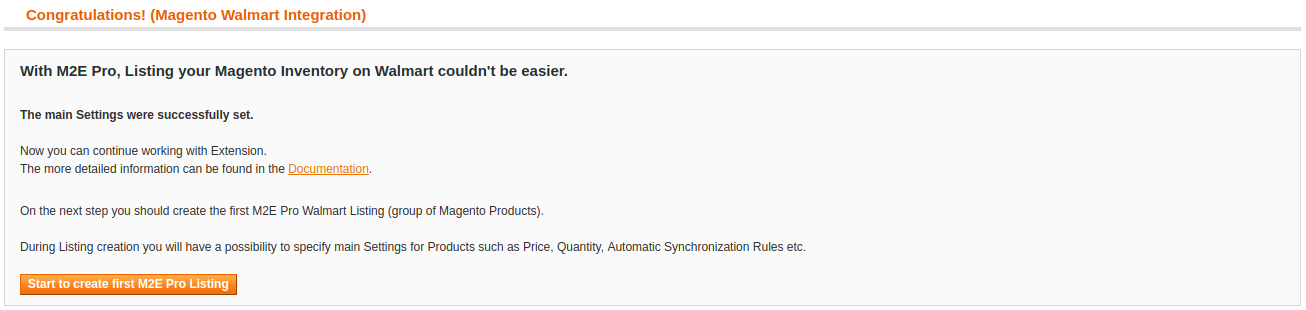Table of Contents
In this tutorial, you will learn how to start selling your Magento Products on Walmart via M2E Pro. You will go through the preliminary set-up actions and configuration of Walmart integration.
...
That's it, now you may start configuring Walmart integration.
Step 1.
...
Module Registration
Provide your contact details. These are the details that will be associated with your M2E Pro Extension License Key. Once you complete the step, please click ProceedContinue.
Step 2.
...
Account Onboarding
Select the US or /and Canada Walmart sites Marketplace to sync your Module with the marketplace data. Please wait till the marketplace data is synchronized, then click Proceed.Then enter the API credentials relevant to the selected marketplace. Please read more details here.
| Tip | ||
|---|---|---|
| ||
At any time, you can enable/disable the Marketplaces, update the marketplace data under Walmart > Configuration > Marketplaces. |
Step 3. Account set-up
...
. |
| Tip | ||
|---|---|---|
| ||
At any time, you You can edit Account configuration under Walmart > Configuration > Accounts. |
Step 4. Product Identifier set-up
Provide SKU settings. If Item SKU already exists in your Walmart inventory, you can enable the SKU Modification option and select a way of SKU modification:
Prefix – specified value will be added at the beginning of the initial SKU value.
Postfix – specified value will be added at the end of the initial SKU value.
Template – a new SKU value will be generated based on the entered pattern. For example, if the initial product SKU is 123 and your modification template is %value%-567, Walmart Item SKU will be 123-567.
M2E Pro can generate a random SKU value for your Channel Item if you enable the Generate option.
Next, select Product Identifiers which you want to apply on the Channel. Once the Account is configured, click Continue.
Step 3. General Settings
Provide the SKU and Product ID settings, then press Continue.
| Note | ||
|---|---|---|
| ||
You must specify at least one valid and approved Product ID, i.e. GTIN, UPC, EAN, or ISBN. Otherwise, Walmart will not permit to place your offer on |
...
its website. |
| Tip | ||
|---|---|---|
| ||
At any time, you can edit SKU / Product ID settings under Walmart > Configuration > Settings > GeneralMain. Please be advised note that these settings affect only the non-listed products. If you need to change the SKU/Product ID of the already listed products, you can use the Edit tool inside M2E Pro the Listing. |
...
Step 4. First Listing Creation
Congratulations! The basic configuration is completed:
Now you can move forward - – prepare your products to be listed on Walmart.
Press Create First Listing to proceed.
Final configurations
At the final stage, you need to create M2E Pro Listing and place Magento Products into it.
...