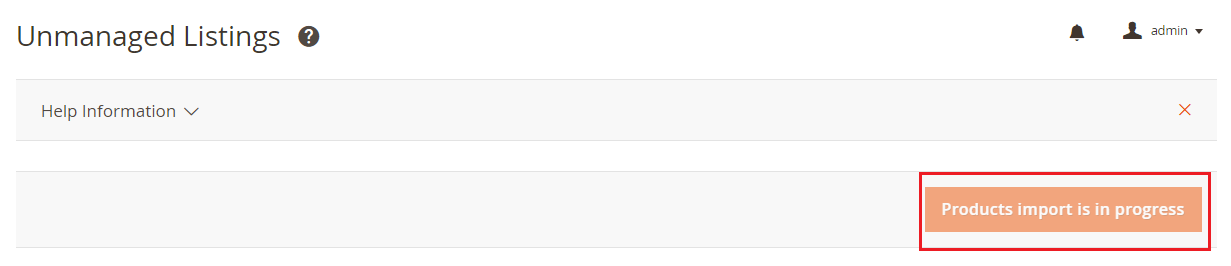| Table of Contents |
|---|
...
This article will guide you step-by-step on how to transfer your Unmanaged Items into M2E Pro Listing.
Step 1: Enable the Unmanaged import
To import your existing Walmart inventory into M2E Pro, you should enable this feature in your Account configurations: Walmart > Configuration > Accounts > edit Account > Unmanaged Listings.
| Note |
|---|
It can take up to 24 hours to import all existing Unmanaged Listings. |
| Tip |
|---|
You can enable/disable the option for each M2E Pro Walmart account individually. |
...
| Note |
|---|
While you are importing Unmanaged items to your M2E Pro, you will see a relevant message. The Reset Unmanaged Listings button will be inaccessible until the Unmanaged items are done importing. |
Step 2: Open the Unmanaged Listing
The imported Unmanaged Items can be found under Walmart > Listings > Items > Unmanaged Items. The Unmanaged Items from the different Walmart accounts will be stored in the separate Listings.
...
Open the desired Listing to review the items: their title, SKU, product identifier, current quantity, price, and status on the Channel.
...
Step 3: Link the Unmanaged Item to Magento Product
Automatic linking
During the initial Unmanaged Item import, the items can be linked to Magento Products automatically based on the linking settings, e.g. SKU, UPC, GTIN, etc. values, defined in your Account configurations.
...
After moving the Item to the M2E Pro Listing, you will be able to change the Magento Product it is linked to. To relink your Item, go to Walmart Integration > Listings > M2E Pro and apply the Link to another Magento Product action in the Settings View Mode.
...
| Tip |
|---|
Link to another Magento Product action is available only for Items moved from the Unmanaged Listings. |
Step 4: Move the Unmanaged Item to M2E Pro Listing
After the Unmanaged Item is linked, it can be moved to M2E Pro Listing. To do it, please click Move next to the item:
...
| Tip |
|---|
Tip If none of the existing Listings suit you, click Add New Listing to create a new M2E Pro Listing on the fly. |
Step 5: Assign Walmart category
It is important to assign a Walmart category to an item before it will be placed into M2E Pro Listing. Please check this article to find the detailed instructions.
...