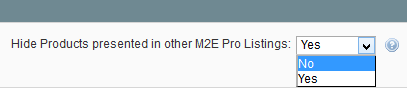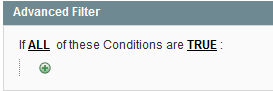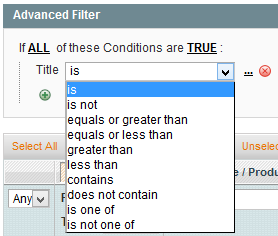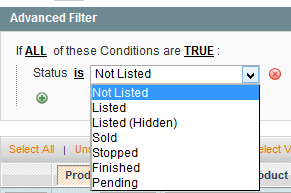...
On each page containing Products, you can find Advanced Filter. Advanced Filter helps you to find necessary Products using more complicated search conditions.
Click on the button to open it.
There's a nifty feature (only for Adding New Products) that allows you to show, or hide products presented in other M2E Listings. Narrow down your results by choosing whether to accept products that already appear in other M2E Pro Listings.
- The first rule appears by default: If ALL these Conditions are TRUE. It specifies whether the rules that you define must all be met or if any of them can be met (AND or OR) in order to trigger the rule's action.
- Click on the icon to display a selection field and select the necessary option under Product Attributes from the drop-down menu.
- Click on the is link to display the comparison operator drop-down list and choose one of them.
- Click on the three dots to display the value field and input the value.
- When all conditions are set click
...
- Search
...
| borderColor | #999999 |
|---|---|
| bgColor | white |
| titleColor | white |
| titleBGColor | #333333 |
| title | Related Help |
...
- to apply the filters.