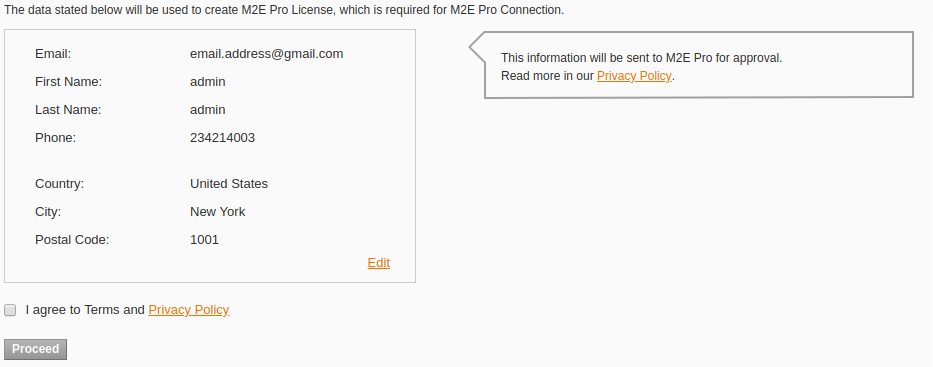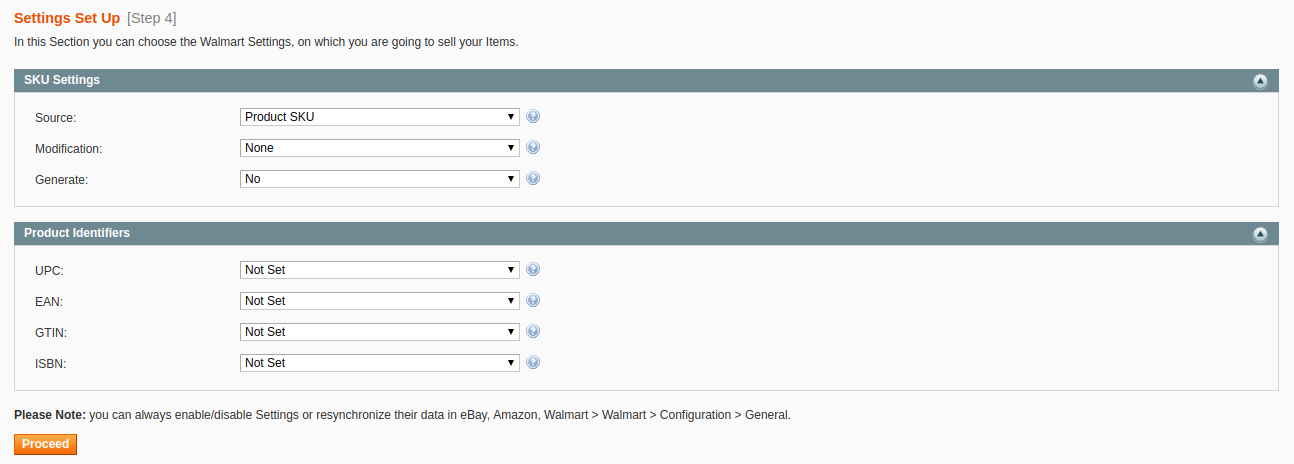Table of Contents
...
The following step-by-step wizard will help you to complete the basic settings of Walmart integration.
Step 1. License set-up
Provide your contact details. These are the details that will be associated with your M2E Pro Extension Key. Once you complete the step, please click Proceed.
Step 2. Marketplace set-up
Enable the US or/and Canada Walmart sites to sync your Module with the marketplace data. Please wait till the marketplace data is synchronized, then click Proceed.
...
| Tip | ||
|---|---|---|
| ||
At any time, you can enable/disable the Marketplaces, update the marketplace data under Walmart > Configuration > Marketplaces. |
Step 3. Account set-up
You need to create an Account to link M2E Pro to your Walmart account on the selected marketplace. Please read more information here. Once the Account is configured, Proceed to the next step.
...
| Tip | ||
|---|---|---|
| ||
At any time, you can edit Account configuration under Walmart > Configuration > Accounts. |
Step 4. Product Identifier set-up
Provide SKU settings. If Item SKU already exists in your Walmart inventory, you can enable the SKU Modification option and select a way of SKU modification:
...
Using M2E Pro Listing you may organize your products into the different groups by certain parameters, e.g. product type, brand, promotion event, etc. The product group approach allows you to share the same description, selling, and synchronization settings across all products inside the Listing.
...