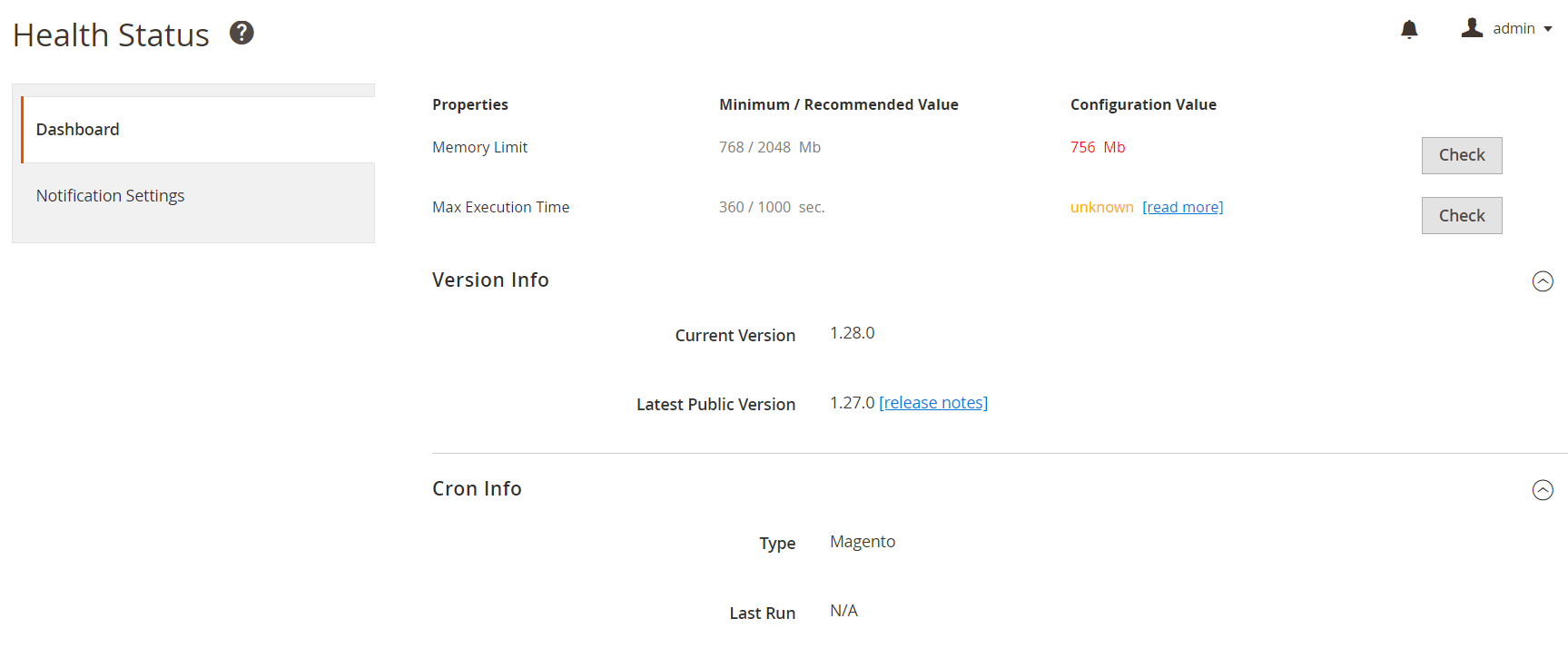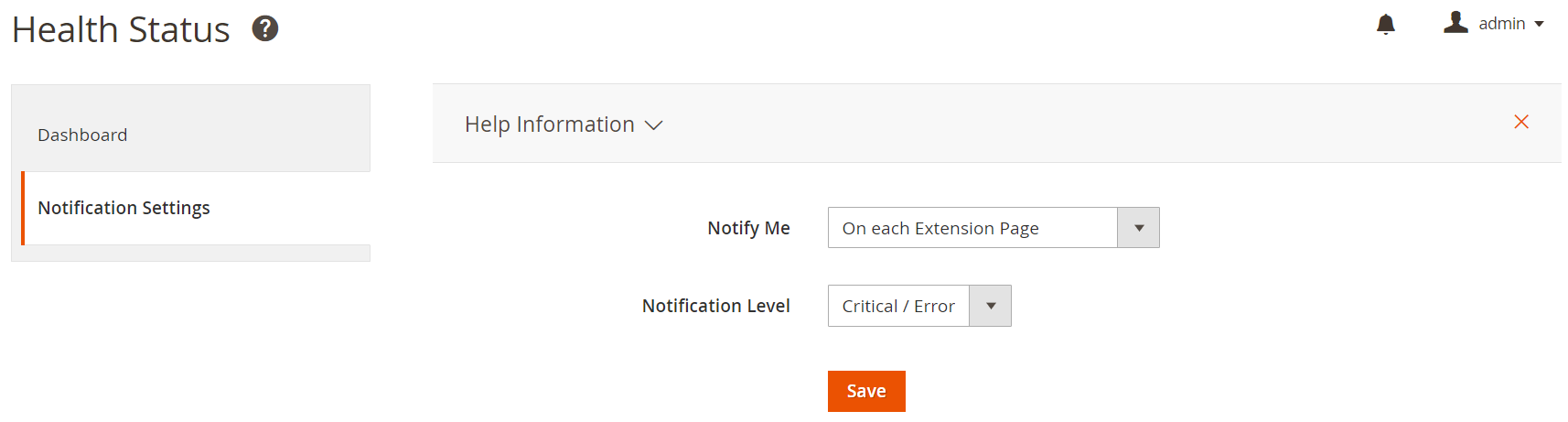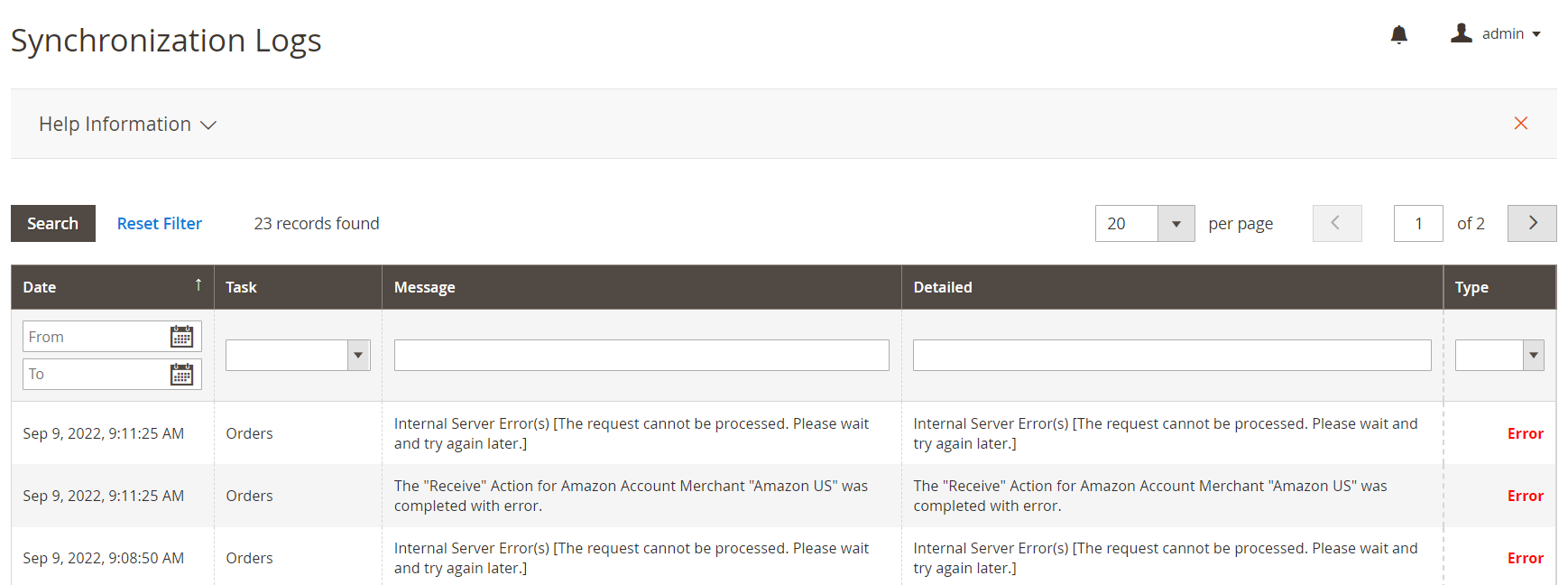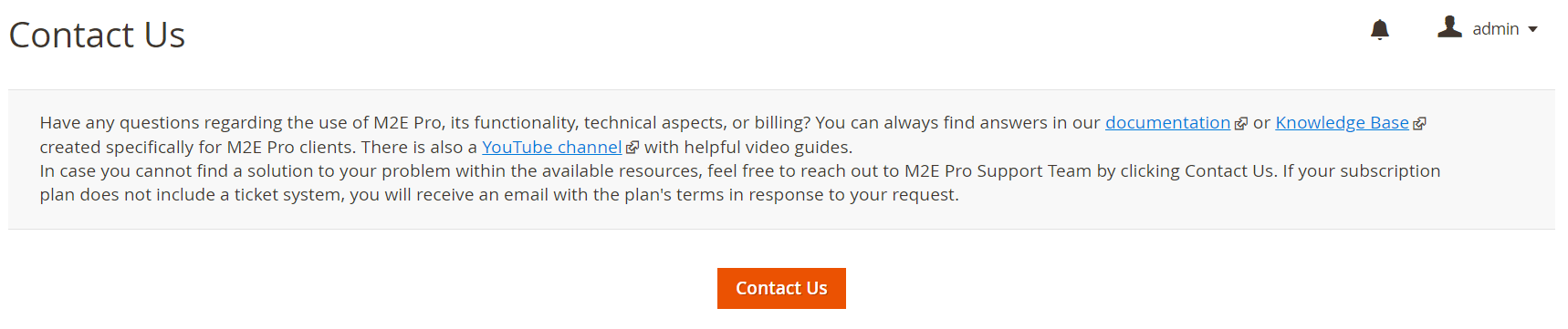| Table of Contents |
|---|
...
First, choose the way on how M2E Pro should notify you about Module Health Status:
...
Do Not Notify - no notification required;
On each Extension Page (default) - notification block will be shown on each page of M2E Pro;
On each Magento Page - notification block will be shown on each page of Magento;
As Magento System Notification - adds a notification using Magento global message system;
Send me an eMail - notifications will be sent to a provided email.
Then specify a minimal level of notifications you want to receive:
...
Critical/Error (default) - notification will arise only for critical issues and errors;
Warning - notification will arise once the error or warning occurs;
Notice - notification will arise in case the error, warning, or notice occur.
Thus, the Health Status Tool will be helpful for all users to keep track of the important events within their M2E Pro.
Developers Area
This section displays the technical information about your M2E Pro Installation. It will be helpful for the developers once there is a need to check the Cron Job details, current Server configurations, recent Synchronization Logs, etc.
...
Direct Database Changes - shows the recommendation for the use of the Track Direct Database Changes option which is helpful for the case when Magento Inventory is updated via direct SQL injections.
Performance Notes - contains the recommendations on how you can optimize your M2E Pro installation.
| Page Properties | ||
|---|---|---|
| ||
Help Center section of M2E Pro gives you immediate access to the most relevant information regarding your instance and synchronization processes. Health StatusThe Health Status tool has been developed to diagnose your system performance. The tool runs automatically at predefined intervals and monitors certain processes within your M2E Pro. For example, it checks whether the GMT time of your server corresponds to the GMT time set in your Module or if order synchronization runs properly, etc. The tool identifies possible system failures and notifies you about them. This way, you can prevent and resolve the issues timely and efficiently. DashboardThe Dashboard page allows you to view technical info on your M2E Pro instance, such as system requirements, current M2E Pro version, Cron details, as well as check and test the configuration values of your server. Notification SettingsSet up notifications to keep track of the important events in your M2E Pro: Specify how M2E Pro should notify you about the Health Status of your M2E Pro:
Select a minimal notifications level:
Synchronization LogsOn this page, you can keep track of issues occurring during Listings, Unmanaged Listings, Order, or Marketplaces synchronization.
Use filters on top of the grid to find errors regarding a particular integration or synchronization process. M2E SupportOn this page, you can contact M2E Support team in case you have questions and cannot find a solution within the available resources. |