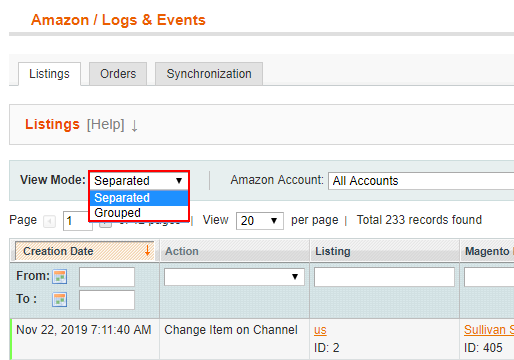...
...
...
...
...
| Table of Contents |
|---|
General
Activity logs allow you to keep track of the events and actions related to M2E Pro Listing, Order management, synchronization running, and to troubleshoot the issues if any occur.
...
You may see the following types of notification messagemessages:
Notice - informs about the action that occurred.
Success - confirms that the action was completed successfully
. In the M2E Pro Listing grid, the success message returned for a product will be marked withicon.
Warning - alerts about possible/encountered problems during an action. Warnings do not prevent the action from being completed
. You may see a warning message undericon in M2E Pro Listing grid.
Error - alerts about problems that occurred during the action. Errors prevent the action from being completed
. If any error is returned for a product,icon will appear in the M2E Pro Listing grid.
Let's take a closer look at the activity logs.
...
You can review the records related to a certain action. For example, to see what changes were made to the products via M2E Pro, you need to select Revise Item on Channel. The Item updates made directly on the Channel can be listed by selecting Change Item on Channel.
| Tipinfo |
|---|
In the Listing column, click on the Product`s name to be redirected to the to the Listing filtered by this precise Item. This way you can quickly view and manage Item details:. |
| Note | title | Important Note
|---|
Change Item on Channelfilter option shows product changes made directly in your Amazon Seller Central. The Extension does not initiate these changes. It only records them to product logs. |
| Tip | title | Tip
|---|
Use the Filter and Sort functionality at the top of the grid to make your search reasonable. |
| Tip |
You can choose between several View Modes of Listing Logs displaying. If you want to group the records in the Log by the action executed, you should select a Grouped Mode. Or you you can select Separated View Mode to gather and check records individually. |
Order logs
The Order log lets you keep track of what Magento orders, shipments, or invoices were created for the corresponding Amazon orders.
| Tip | |
|---|---|
| Tip | Use the Filter and Sort functionality at the top of the grid to make your search reasonable. |
...
| Note |
|---|
If you create a Magento order manually (via the Create Order button on the Order Details page), and the order meets the conditions for creating a Magento invoice and shipment as well, these three actions will be executed at once. In Order logs, they will be recorded as manual ones:. |
Log filters
Within the Listing and Order log tab, there is a checkbox “Only messages with unique Product ID/Order ID” respectively. It allows you to filter the Listing and Order logs by unique Order/Product ID and description.
...
If the filter box is checked, the message with the same contents for the same Order/Product ID will be shown once. The number next to the message indicates how many times this type of message appears for your product/order. In this case, the date of the most recent message is displayed as the creation date.
...
Uncheck the box if you want to see the entire list of Order or Listing logs.
| Note |
|---|
The Product ID filter is visible only in the Separated View Mode. |
Synchronization logs
The Synchronization log warns you about issues that occurred during M2E Pro Listing, Unmanaged Listing, Order, Marketplace, Repricing Tool, etc. synchronization.
Also, in the grid, you will see logs about System errors and Fatal exception errors if any occur.
...
Click More to see the full error description.