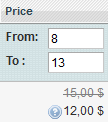| Table of Contents |
|---|
...
To add a new Selling Policy, please click Add Policy under Amazon > Configuration > Policies and select the Selling option:
...
Please specify Specify a meaningful Policy Title for your internal usage, then complete the options below.
...
rest of the settings.
Quantity
...
Quantity – the number of Items you want to sell on Amazon. Please select the most suitable optionselect the source for product quantity that will be displayed on Amazon:
-
...
Product QTY – quantity displayed on Amazon will be equal to
...
product quantity in Magento.
-
...
Custom Value – quantity specified in the field will be submitted to Amazon.
-
...
Magento Attribute
...
– quantity value will be taken from the selected Magento Attribute.
QTY Quantity Percentage (available when the Product Quantity / Magento Attribute is selected) – the number of Items – quantity displayed on Amazon will be calculated as a percentage of Product Quantity or Magento Attribute value. For example, if QTY Percentage = is 80% and Product Quantity = QTY is 10, the Item item quantity available on Amazon will be 8.
Conditional Quantity (available when Product Quantity / Magento Attribute is selected) – allows specifying specify the maximum and minimum number of Items quantity values to be shown displayed on Amazon.
-
...
Minimum Quantity to Be Listed
...
–e.g. if you have 2
...
items in stock and the 'Min
...
QTY to be Listed'
...
is 5, the
...
item will not be listed on Amazon.
...
-
...
Maximum Quantity to Be Listed
...
– e.g. if you have 10
...
items in stock and want to keep 2
...
items back, set the '
...
Max QTY to Be Listed' to 8.
Price
...
Price – select an Item the price source for your items:
-
...
Product Price – price displayed on Amazon
...
will be equal to the corresponding Magento Product Price.
-
...
Special Price – Special Price of the corresponding Magento Product will be
...
submitted to Amazon.
-
...
Magento Attribute –
...
price value
...
will be taken from the selected
...
Magento Attribute
...
.
| Note |
|---|
If the Special Price attribute is selected from the Magento Attribute group and it does not contain any value, the Product Price will not be used instead. An error will be returned by Amazon. If the Special Price attribute is selected as a price source, but it is not defined in Magento Product settings, Product Price will be used instead. If the End Date of the Special Price attribute has already expired, M2E Pro will revise the product and send the Product Price value to the Channel. |
| Tip |
|---|
If you are going to list your Product on the Marketplace which has products on Marketplaces with different Base Currency and provide a product price via , and the Price value is set to be taken from Magento Attribute with Price input type, you can enable an automatic Currency currency conversion. M2E Pro will automatically convert a value of Magento Attribute with Price input type based on the Base Currency and Currency Rates of your Magento. Magento Product Price and Special Price are converted by default if the currency settings are provided. Please read more in Magento documentation. |
Price Change - allows adjusting an Item price on Amazon. The following options are available:
- Absolute Value increase - increases Amazon Item price compared to the corresponding Magento Product price by the specified number of units.
- Absolute Value decrease - reduces Amazon Item price compared to the corresponding Magento Product price by the specified number of units.
- Percentage increase (%) - increases Amazon Item price compared to the corresponding Magento Product price by the specified percent value.
...
You can adjust the initial Price source value using the Price Change field. In this field, you may provide an absolute figure, percentage, or currency rate value.
...
- Absolute figure – provide a value that you want to increase (add“+” sign) or decrease (add “-” sign) the final item price by. For example, item price is $10. The specified price change is +2, thus, item price on Amazon will be $12. If the specified price change is -4, item price on Amazon will be $6.
- Percentage – provide a percentage value that you want to increase (add “+” sign) or decrease (add “-” sign) the final item price by. For example, item price is $10. The specified price change is +5%, thus, item price on Amazon will be $10.5. If the specified price change is -5%, item price on Amazon will be $9.5.
- Currency rate – provide a value by which the final item price on Amazon will be multiplied. For example, item price is $10. If the specified price change is 1.21, the Price on Amazon will be $12.1.
Variation Price (only for Magento Bundle Products) – select a price source for the Item item variations:
-
...
Main Product –
...
price value for
...
item variations will be taken from Magento Parent Product.
-
...
Associated Products –
...
price values for
...
item variations will be taken from
...
Magento Child Products.
Minimum Advertised Price - it is – select the source for the lowest price that a retailer can advertise a product for sale.
| Note |
|---|
If your Item item price is below the manufacturer's Minimum Advertised Price, it will not be displayed on the Amazon Item product details page. Buyers will see your retail price only after they add the Item item to the cart.For example, you sell Boots manufactured by Factory N. Factory N provides a Minimum Advertised Price of 50 dollars for this item. Your price for Boots is 30 dollars. Given that your price is less than MAP, a buyer will not see your price until he adds Boots to the Shopping Cart. |
Sale Price - allows providing a discounted price for an Item. Please select a source for the price value:
...
Sale Price – select the source for the discounted item price:
- Product Price – sale price of Amazon
...
item will be equal to the corresponding Magento Product Price.
-
...
Special Price – sale price of Amazon
...
item will be equal to the Special Price of the corresponding Magento Product.
-
...
Magento Attribute – sale price of Amazon
...
item will be
...
taken from selected Magento Attribute
...
value.
If you select a Product Price or Magento Attribute option, you must specify the Start Date and End Date of the Sale Price. Please select Either choose the relevant Magento Attributes or specify the Custom Values.
With Magento Special Price selected, the From and To date values will be taken from the corresponding Magento Product. If the From and To dates are not specified, the Sale Price will be set from this moment day until the end of the current year.
As soon as the Sale Price expires, the Product Price will be used.
| Tip |
|---|
Once you select a source for the Sale Price, the Price Change box becomes available. You can use the option to increase/decrease the Sale Price of Amazon Item item compared to the initial Magento value. |
If the Sale Price is active, you will see the discounted values in a Listing grid:
...
By clicking the Info icon, you can review the Sale Price Price’s From/To Dates:
...
| Tip |
|---|
If the Sale Price is active, it will be considered in filter results: |
Add VAT Percentage - enable to include specified VAT value into an Item – enable the option to specify a VAT value that will be included in item price on Amazon. Please take a look at the example below:
...
Initial data
...
Result
...
VAT incl.
...
Price
...
£10
...
VAT Rate, %
...
Let’s say the initial item price is $123.00. The specified VAT rate is 19%. Thus, the item will be listed on the Channel with a price of $146.37.
| Note |
|---|
No VAT rate value will be sent to Amazon. Instead, the final item price on Amazon |
...
will be increased |
...
by this value. |
| Tip |
|---|
If you have an approved Amazon Business Account and want to provide business-to-business sales, use all advantages of M2E Pro integration with Amazon Business program. Learn the details on how to start your Business sales via M2E Pro here. |