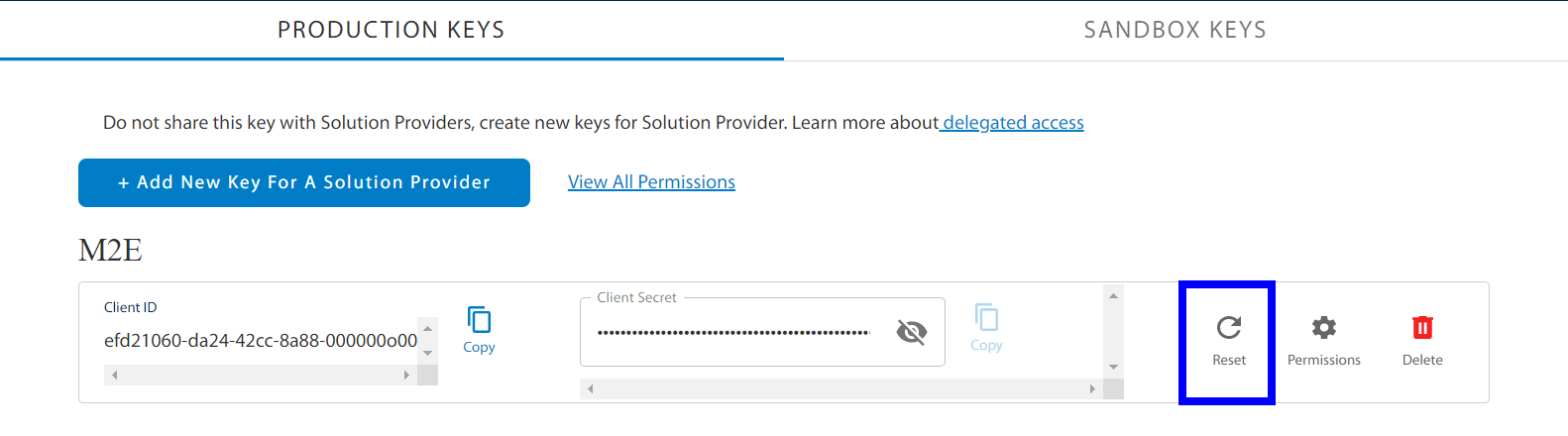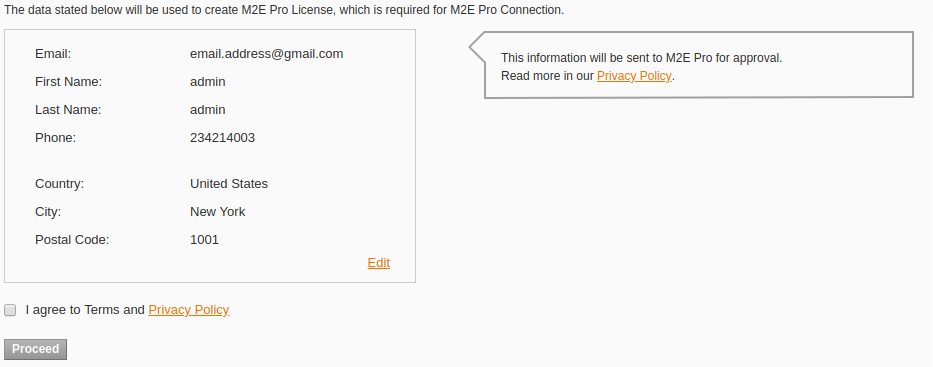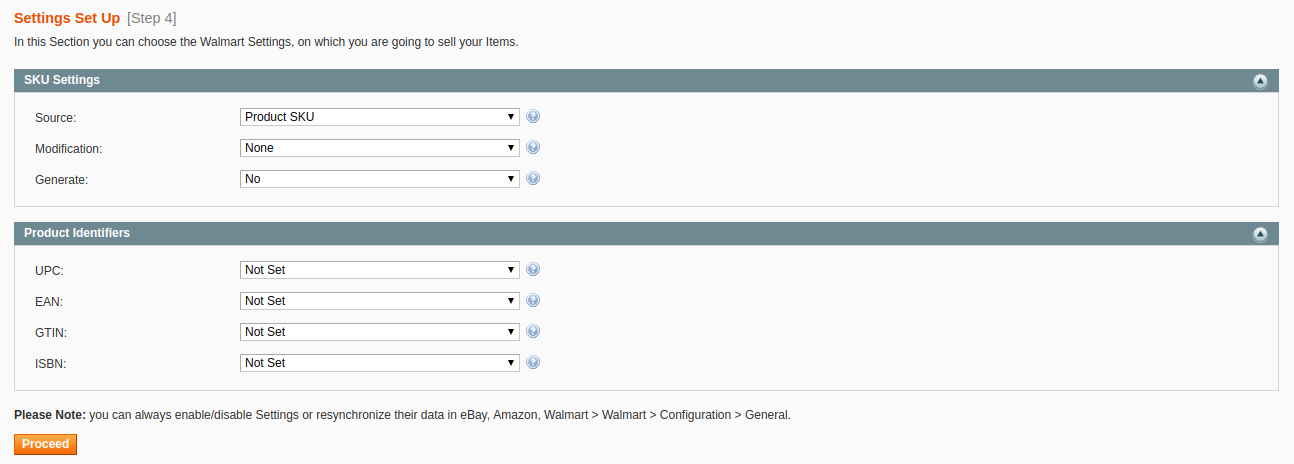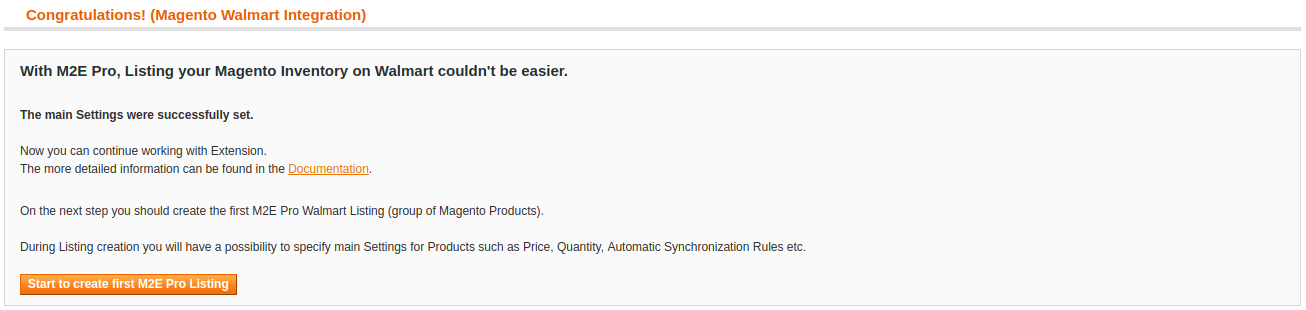...
...
...
...
| Table of Contents |
|---|
In this tutorial, you will learn how to start selling your Magento Products on Walmart via M2E Pro. You will go through the preliminary set-up actions and configuration of Walmart integration.
Preliminary actions
| Tip |
|---|
Check this article if you don't have a Seller Account on Walmart yet. |
| Info |
|---|
The preliminary instructions below are relevant for US Walmart Marketplace. |
To authorize M2E Pro on US Walmart Marketplace, you need to get the API credentials and set appropriate permissions:
1. Log in to the Walmart Developer Portal with your Walmart Seller credentials.
2. Click Add New Key For A Solution Provider in the API Keys section.
...
3. Select M2Ein the dropdown and click Next.
4. Specify the permissions you want to grant M2E Pro access to and click Submit.
...
| Tip |
|---|
For efficient work, M2E Pro should be granted Full Access permissions where possible. |
| Note |
|---|
If some required permissions are missing, you’ll see the following error: “Access to some M2E Key Permissions is limited or restricted.” |
Once done, you'll need to copy and paste the generated Client ID and Client Secret into the related fields during Account Configuration. This way the extension will be granted access to specified Walmart account data.
| Tip |
|---|
To re-authorize the extension, you can Reset your API Keysin the Developer Portal. |
...
That's it, now you may start configuring Walmart integration.
Step 1.
...
Module Registration
Provide your contact details. These are the details that will be associated with your M2E Pro Extension License Key. Once you complete the step, please click ProceedContinue.
...
Step 2.
...
Account Onboarding
Select the US or /and Canada Walmart sites Marketplace to sync your Module with the marketplace data. Please wait till the marketplace data is synchronized, then click Proceed.
...
Then enter the API credentials relevant to the selected marketplace. Please read more details here.
...
| Tip |
|---|
At any time, you can enable/disable the Marketplaces, update the marketplace data under Walmart > Configuration > Marketplaces. |
Step 3. Account set-up
You need to create an Account to link M2E Pro to your Walmart account on the selected marketplace. Please read more information here. Once the Account is configured, Proceed to the next step.
| Tip | ||
|---|---|---|
| ||
| Tip | ||
You can edit Account configuration under Walmart > Configuration > Accounts. |
Step 4. Product Identifier set-up
Provide SKU settings. If Item SKU already exists in your Walmart inventory, you can enable the SKU Modification option and select a way of SKU modification:
Prefix – specified value will be added at the beginning of the initial SKU value.
Postfix – specified value will be added at the end of the initial SKU value.
Template – a new SKU value will be generated based on the entered pattern. For example, if the initial product SKU is 123 and your modification template is %value%-567, Walmart Item SKU will be 123-567.
M2E Pro can generate a random SKU value for your Channel Item if you enable the Generate option.
Next, select Product Identifiers which you want to apply on the Channel. Once the Account is configured, click Continue.
Step 3. General Settings
Provide the SKU and Product ID settings, then press Continue.
...
| Note |
|---|
You must specify at least one valid and approved Product ID, i.e. GTIN, UPC, EAN, or ISBN. Otherwise, Walmart will not permit to place your offer on |
...
its website. |
| Tip | title | Tip
|---|
At any time, you can edit SKU / Product ID settings under Walmart > Configuration > Settings > GeneralMain. Please be advised note that these settings affect only the non-listed products. If you need to change the SKU/Product ID of the already listed products, you can use the Edit tool inside M2E Pro Listing. |
...
Step 4. First Listing Creation
Congratulations! The basic configuration is completed:
...
Now you can move forward - – prepare your products to be listed on Walmart.
Press Create First Listing to proceed.
Final configurations
At the final stage, you need to create M2E Pro Listing and place Magento Products into it.
...
To complete the configuration of Walmart integration, you need to:
create M2E Pro Listing;
assign M2E Pro Policies to this Listing, i.e. description, selling, and synchronization settings;
add Magento Products to M2E Pro Listing;
define Walmart Category for each selected product.
| Info |
|---|
From this point on, M2E Pro starts managing your products automatically. |