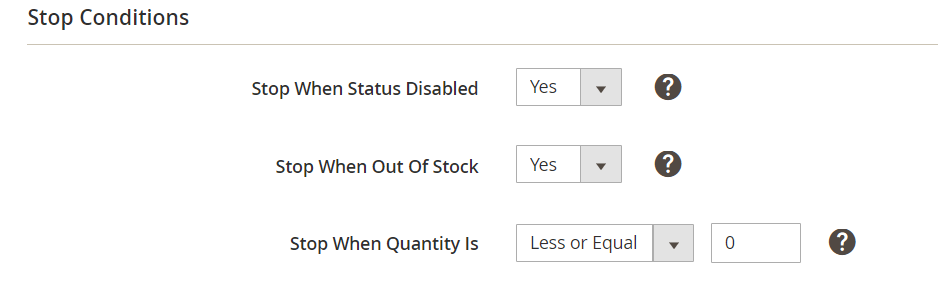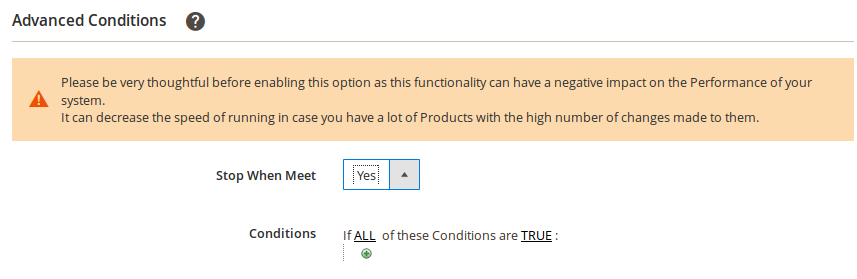| Table of Contents |
|---|
Stop
...
| Info |
|---|
| Please note that if any of the Stop Conditions is met, the Item will be stopped on Amazon automatically. If all options are set to No or No Action, then the Stop action for Amazon Items, which use this Synchronization Policy, is disabled. |
Stop Conditions
Stop When Status Disabled
Enable this option if you would like the Item to be stopped on Amazon when its Magento Status is changed to Disabled.
| Info |
|---|
| Set 'No' value only if you are completely sure that it will not cause overselling in your system. |
Stop When Out of Stock
Enable this option if you would like the Item to be stopped on Amazon when its Magento Stock Status is changed to Out of Stock.
...
Action
...
Stop Action – enable to stop your items automatically based on the Stop Conditions you have specified.
| Note |
|---|
If you have a big-sized inventory, we highly recommend you to use the automated Stop Rules. It guarantees that your Channel Items will be stopped on time and precisely in accordance with your preferences. |
Stop Conditions
Specify which conditions should be met before the Item is automatically stopped on the Channel.
...
Stop When Status Disabled – enable to stop the Item on the Channel when the related Magento Product becomes disabled.
Stop When Out of Stock – enable to stop the Item on the Channel when the related Magento Product becomes out of stock.
| Info |
|---|
Disable Stop Conditions only if you are completely sure that it will not cause overselling in your system. |
Stop When
...
Calculated Quantity Is – specify which products should be stopped automatically depending on their quantity in Selling Policy
...
:
- No Action - means that the item – items should not be stopped on Amazon regardless of its their quantity.
Less - Less or Equal - means that the Item should be stopped on Amazon if its quantity value is less or equal to the specified value.
...
| title | Tip |
|---|
...
provide the maximum quantity value that should available for the item based on the Selling Policy settings.
| Tip |
|---|
Calculated Quantity corresponds to a value defined by the following options in Selling Policy:
|
If at least one specified condition is met, the item will be automatically stopped on the Channel.
| Info |
|---|
If all Stop Conditions are set to 'No' or 'No Action', the automatic Stop Action will not be performed. |
Advanced Conditions
If you would like want to add your own custom Stop Rules, you can enable the Advanced Conditions.
...
The first rule appears by default: If ALL these Conditions are TRUE. It specifies whether the rules that you define must all be met or if any of them can be met (AND or OR) in order to trigger the rule's action.
Click on the icon to display a selection field and select the necessary option under Product Attributes from the drop-down menu.
...
Click on the is link to display the comparison operator drop-down list and choose one of them.
...
Click on the three dots to display the value field and input the value.
...
That's allit, the Rule is configured.
So, your Item Your item will be stopped on Amazon once at at least one condition (from both Stop and Advanced sections) is met.
...