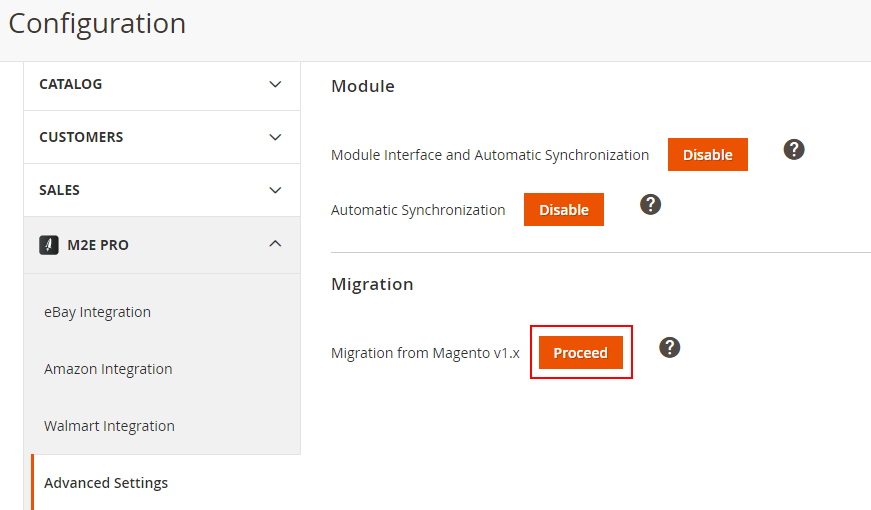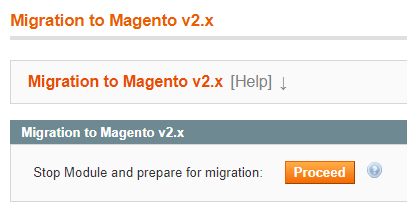| Note |
|---|
The migration process can be performed from the latest M2E Pro versions on Magento 1 and Magento 2. Start the migration only after you successfully install both required Module versions. Once you confirm the migration running, your Module on Magento 1 will be put under maintenance and the process cannot be stopped. During the migration, all M2E Pro data will be saved, including your Channel Sales, Product and Order logs, Scheduled and In Progress actions, etc. Read more here. Some features may work differently or be temporarily unavailable in M2E Pro Magento 2. More details can be found in our Migration Notes. If you want to test how M2E Pro works on Magento 2, here is an article with instructions. |
| Table of Contents |
|---|
This article describes the overall preparation and execution of the data migration from Magento v1.x to Magento v2.x. Please note that the process requires technical skills. You can consult your developers if you need it.
| Tip |
|---|
Watch a detailed video tutorial on how to perform M2E Pro data migration from Magento 1 to Magento 2. |
...
| Panel | ||||||||
|---|---|---|---|---|---|---|---|---|
| ||||||||
To start the process, navigate to your Magento v2.x: Stores > Settings > Configuration > M2E Pro > Advanced Settings > Migration from Magento v1.x andclick Proceed. You will be redirected to Step 1 of the Migration Wizard. In Magento v1.x, go to System > Configuration > M2E Pro > Migration to Magento v2.x and click Proceed. It can take up to 15 minutes to stop the dynamic Cron tasks, put M2E Pro under maintenance, and prepare its database for migration. Wait until the process is completed, then get back to your Magento v2.x installation.
In Magento v2.x, click Continue at Wizard Step 1. It will stop the dynamic Cron tasks, put M2E Pro under maintenance, and clear its database before the migration. Once the process is completed, you will be redirected to the next step. |
...
| Panel | ||||||||
|---|---|---|---|---|---|---|---|---|
| ||||||||
That's it! Your M2E Pro is ready to work on Magento v2.x Enable automatic synchronization to start syncing your Magento inventory and sales with Channels. Click Complete to exit the Wizard. |
| Note |
|---|
If the Domain/IP of your Magento is changed after the migration, you should get a new M2E Pro License Key to ensure correct data synchronization. |