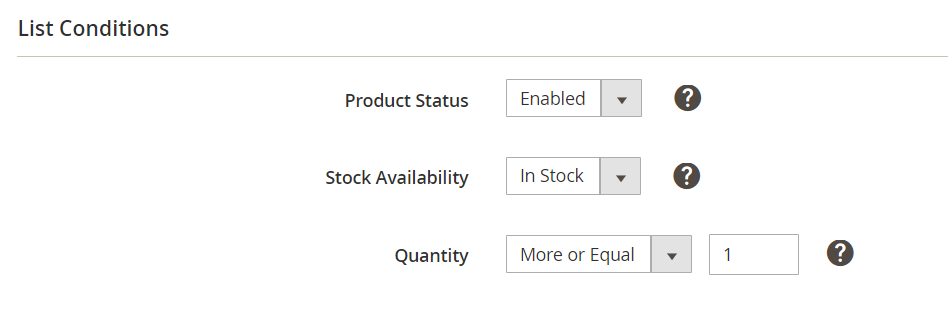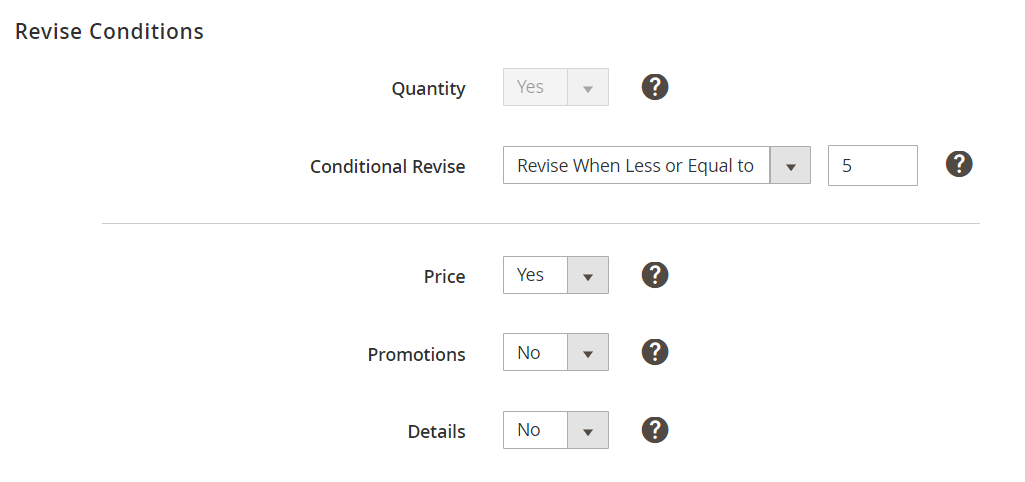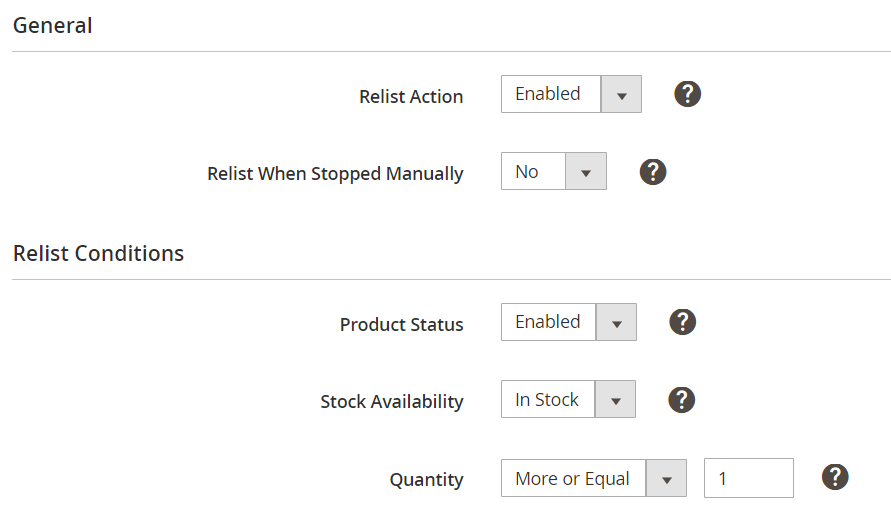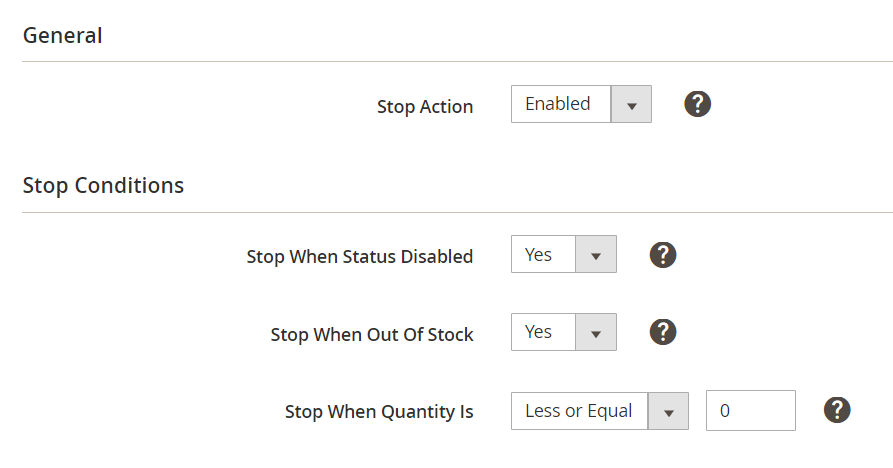Table of Contents
| Note |
|---|
M2E Pro Listings Synchronization must be enabled under Walmart Integration > Configuration > Settings > Synchronization. Otherwise, Synchronization Rules will not take effect. |
After you add Magento Products to M2E Pro Listing, the Module starts updating product data automatically. Any changes in Magento Product data or in the related Policy settings will be reflected on Walmart.
In Synchronization Policy, you may define certain conditions that will trigger the automatic list, relist, revise, and stop actions. To do it, please navigate to Walmart > Configuration > Policies, click Add Policy, select Synchronization, then complete the following steps:
Step 1: Specify a Policy title
Enter a meaningful title for your internal use:
Step 2: Define the List Rules
- List Action - enable to list your products automatically based on the List Conditions you specified.
...
Once all specified conditions are met, the related Listing Products will be automatically listed.
| Note | ||
|---|---|---|
| ||
If a product was not listed for some reason, auto-synchronization will reattempt List action only in case Magento Product status, stock availability or quantity is changed. |
Step 3: Define the Revise Rules
Each Revise Condition relates to a certain product parameter. Selected parameters will be automatically updated when any changes are made to the Policy settings that define these product parameters or Magento Attribute values used for these product parameters in a Policy template.
- Quantity - automatically revises Item Quantity and Lag Time on Walmart when any changes are made to the Selling Policy settings that define these product parameters or Magento Attribute values used for these parameters in the Selling Policy. The Quantity option is permanently enabled in Revise Rules and cannot be switched off.
| Tip |
|---|
Lag Time is automatically revised along with Item Quantity on Walmart US. On Walmart CA Lag Time is auto-revised when changes are made to Details data. |
- Conditional Revise - it is strongly recommended to enable this option to prevent an excessive impact on system performance. In the separate field, you can provide the minimum quantity value that will trigger the Item Revise:
...
- Price - automatically revises Item Price on Walmart when any changes are made to the Selling Policy settings that define this product property or Magento Attribute values used for this product property in the Selling Policy
- Promotions - automatically revises Promotion details on the Walmart marketplace when any changes are made to the Selling Policy settings that define Promotion or Magento Attribute values used for Promotion in the Selling Policy.
- Details - automatically revises data on Walmart Listing(s) when changes are made to the Magento Attributes related to Image, Description, or Selling Settings.
| Tip |
|---|
Product parameters will be automatically updated if they are enabled in Revise Conditions and if their current Magento values differ from the values on Walmart. |
| Tip |
|---|
Manual Revise updates full Item data regardless of Revise Rule settings in Synchronization Policy. For more details about Manual Revise action, please check this article. |
Step 4: Define the Relist Rules
- Relist Action - enable to relist your Listing Products automatically based on the Relist Conditions you specified.
...
| Note | ||
|---|---|---|
| ||
Only QTY and Price values will be submitted during the Relist action. This allows promptly restoring your Walmart Items. The rest of the product data will be updated based on your Revise Rules settings. |
Step 5: Define the Stop Rules
- Stop Action - enable to stop the Listing Products automatically based on the Stop Conditions you specified.
...
So, your Item will be listed/relisted on Walmart only in case all the conditions provided (from both Main and Advanced sections) are met. The Item will be stopped on Walmart once at least one condition (from both Stop and Advanced sections) is met.
| Tip |
|---|
Check out this video to learn how to configure Synchronization Settings for your new M2E Pro Listing. |