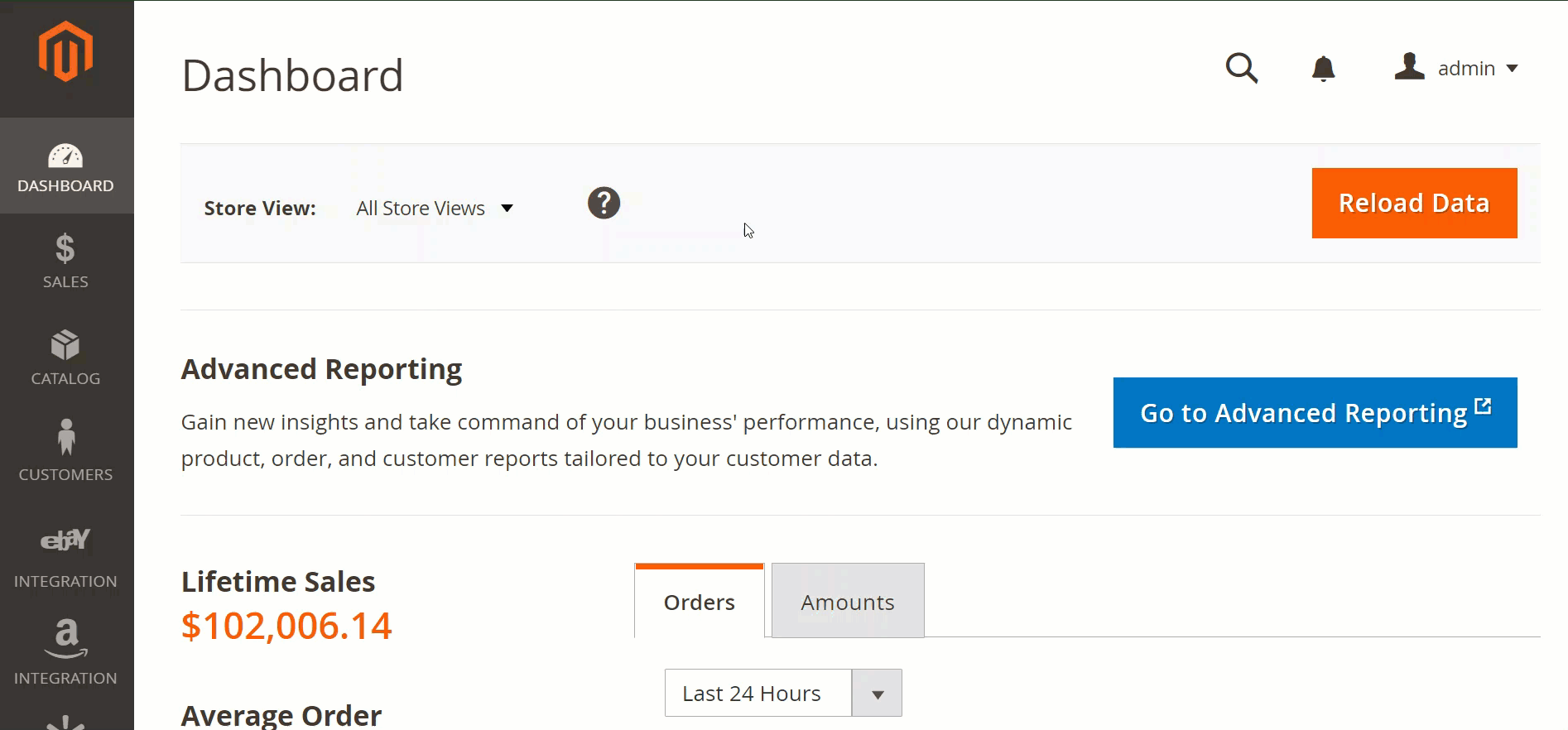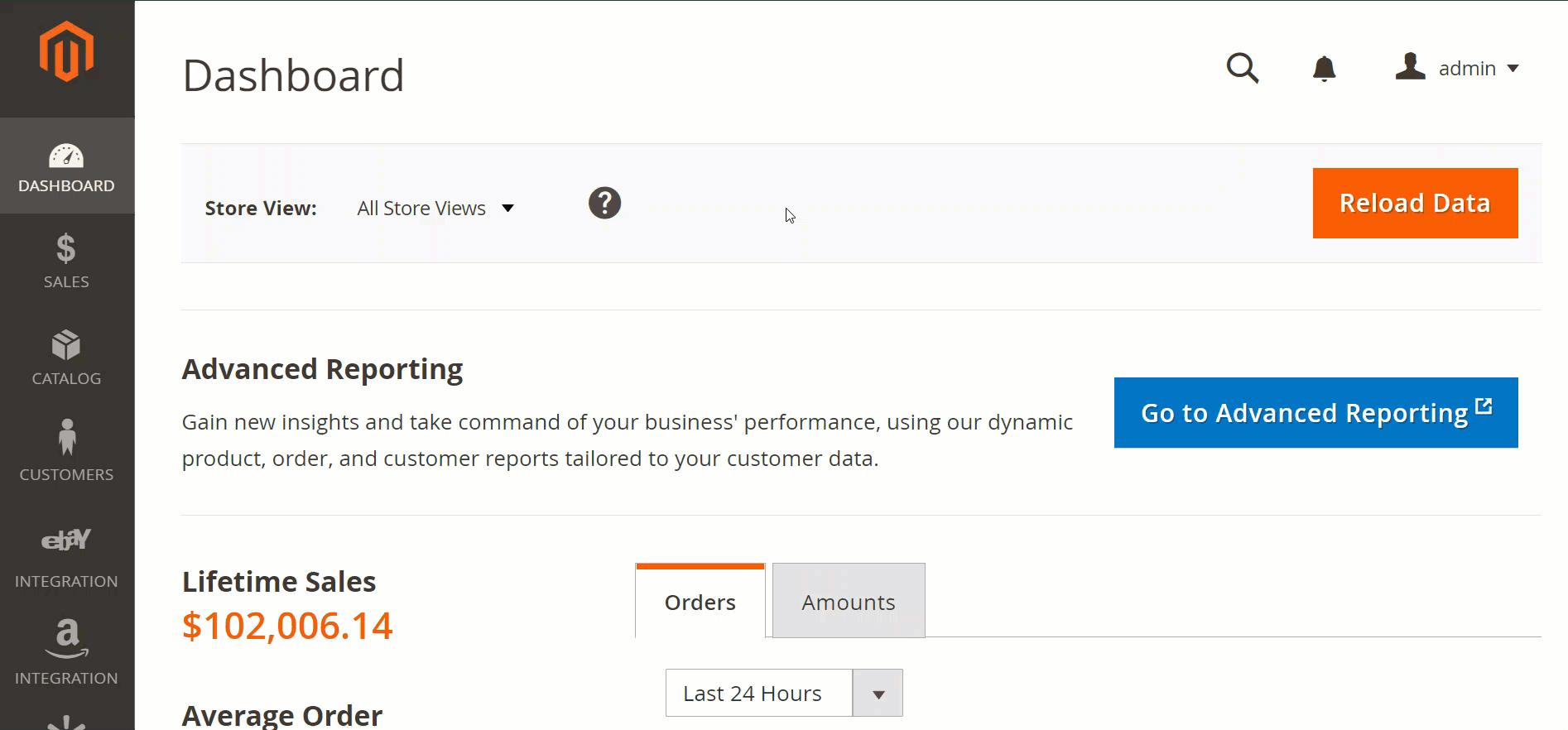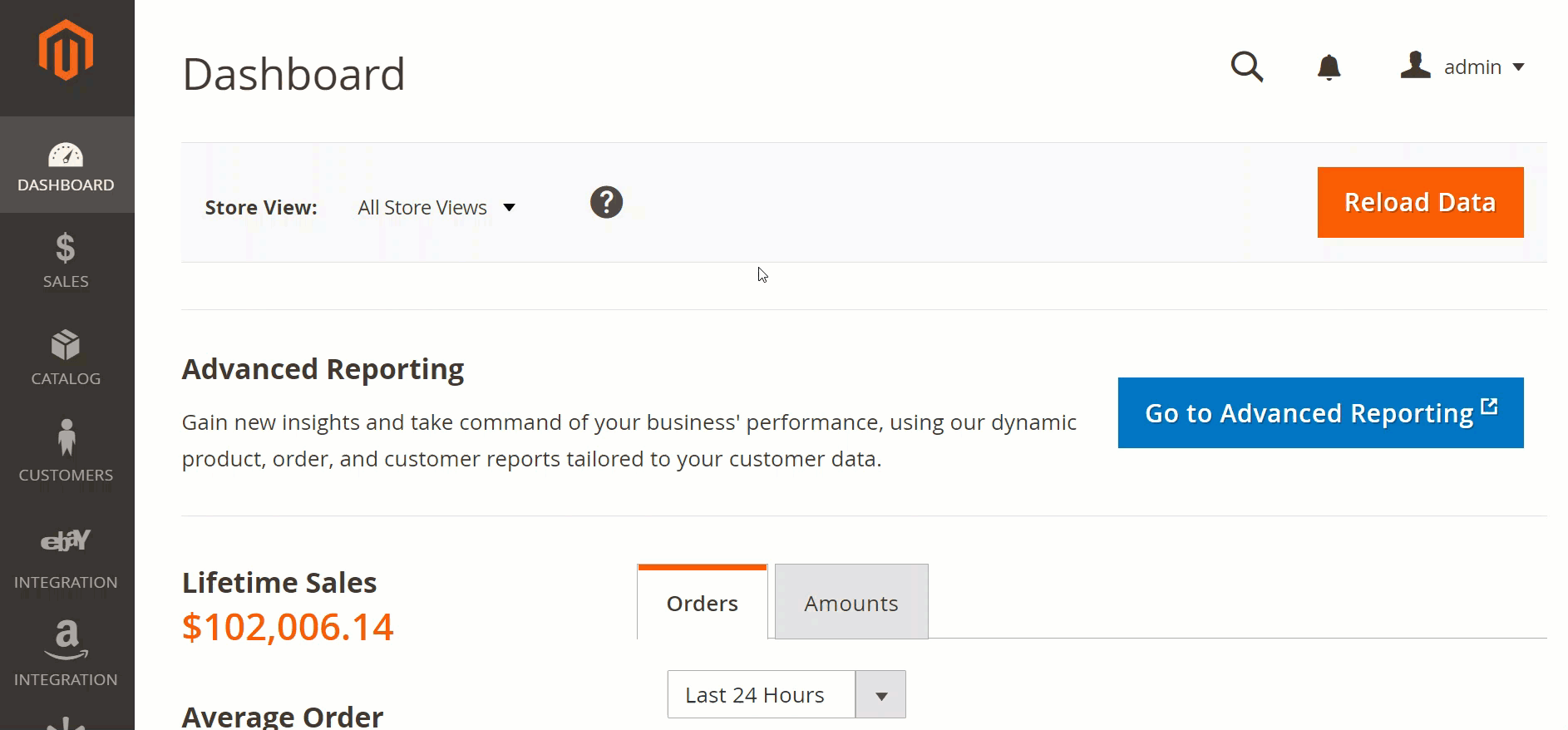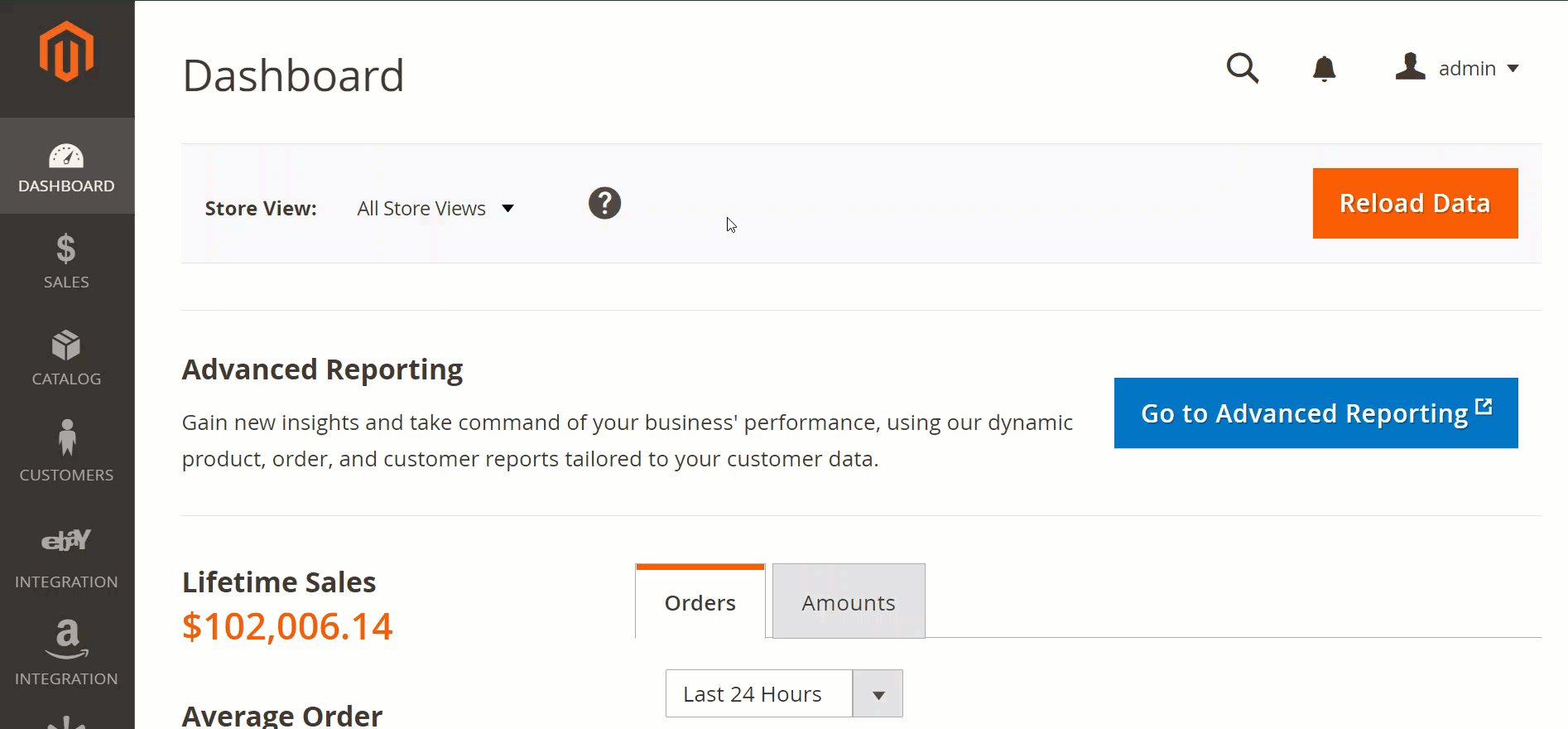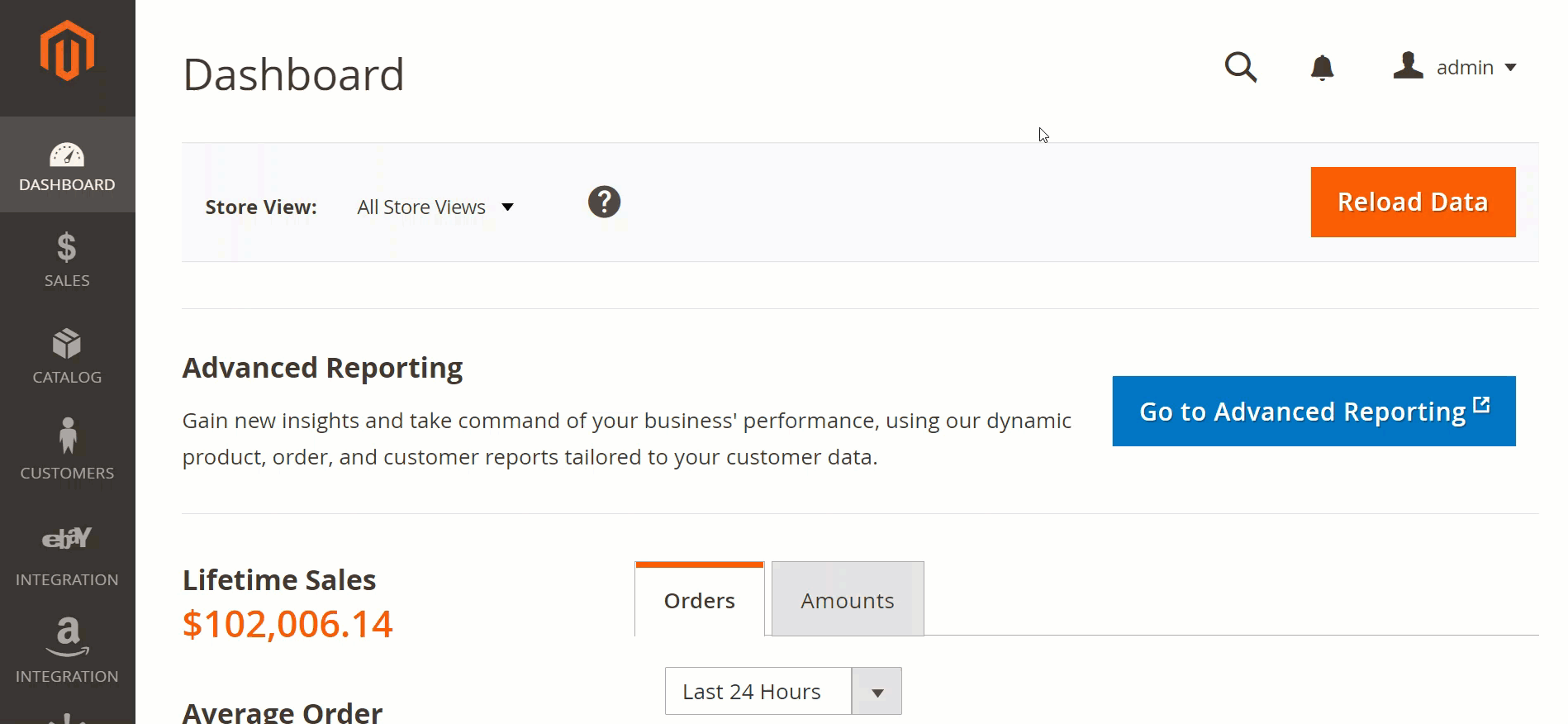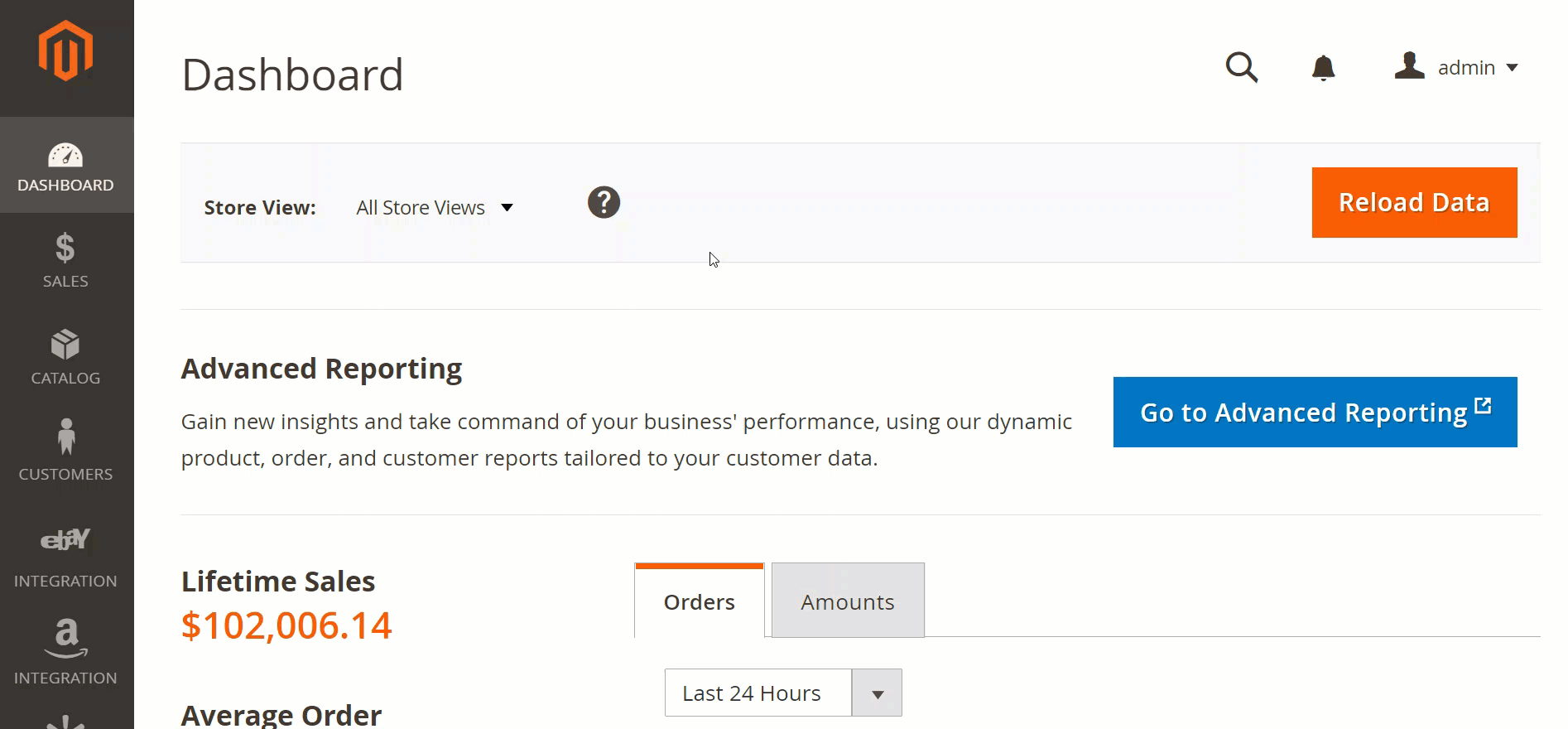What is Policy
Policy is a template with settings necessary for listing and selling products on the Channel. These settings define the way M2E Pro will manage your inventory and sync Channel data with Magento.
Policy management
You can manage policies from two places in M2E Pro: the Configuration section or when editing the M2E Pro Listing settings. Please find below how this can be done.
M2E Pro Configuration section
Create new, edit existing, and delete the unwanted Policies in this section.
How to add Policy:
Go to the eBay/Amazon/Walmart > Configuration > Policies.
Click Add Policy and select the policy to add.
Enter the title and choose the Marketplace if necessary.
Fill in the necessary details and click Save and Continue Edit.
| Note |
|---|
The required fields are marked with the red asterisk. Please make sure they are filled in for changes to apply. |
One more way to add a new Policy is to Duplicate the existing one. This is how the current Policy settings can be promptly copied and adjusted to your needs.
How to duplicate Policy:
Go to the eBay/Amazon/Walmart > Configuration > Policies.
Select the Policy and click Duplicate.
Enter the title and fill in the necessary details.
Click Save and Continue Edit.
How to edit Policy:
Go to the eBay/Amazon/Walmart > Configuration > Policies.
Select the Policy you want to edit.
Make the necessary changes and click Save.
| Note |
|---|
Please remember that the changes you make are automatically applied to all M2E Pro Listings that use this Policy. |
How to delete Policy:
Go to the eBay/Amazon/Walmart > Configuration > Policies.
Select the Policy and click Delete.
Confirm your actions in the opened pop-up.
| Note |
|---|
Please make sure the Policy you delete is not relevant anymore and no Listing uses it. Once confirmed, this action cannot be undone. |
When editing the M2E Pro Listing
Edit your existing Policies or add new ones right from the Listing settings page.
How to edit Policy:
Go to eBay/Amazon/Walmart > Listings > M2E Pro.
Select the Listing and click Edit Settings > Configuration.
Click View/Edit near the necessary Policy.
Make the necessary changes and click Save and Continue Edit.
| Note |
|---|
The required fields are marked with the red asterisk. Please make sure they are filled in for changes to apply. |
| Tip |
|---|
Please remember that the edited settings will be applied to this exact Listing only |
How to add Policy:
Go to eBay/Amazon/Walmart > Listings > M2E Pro.
Select the Listing and click Edit Settings > Configuration.
Click Add new near the necessary Policy.
Make the necessary changes and click Save and Close.
| Tip |
|---|
To locate the newly saved Policy, please go to eBay/Amazon/Walmart > Configuration > Policies. |
M2E Pro Policies List:
Please find below the list of Policies you need to configure depending on the Integration Channel in use.