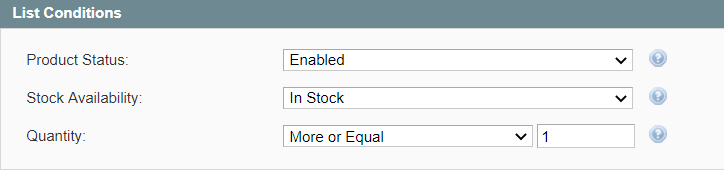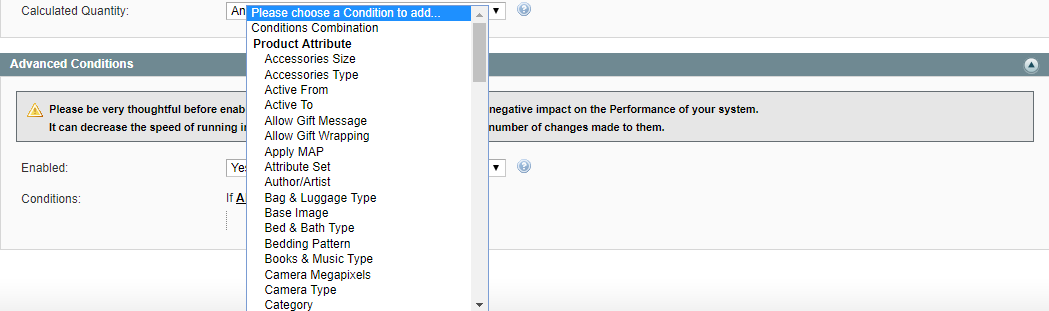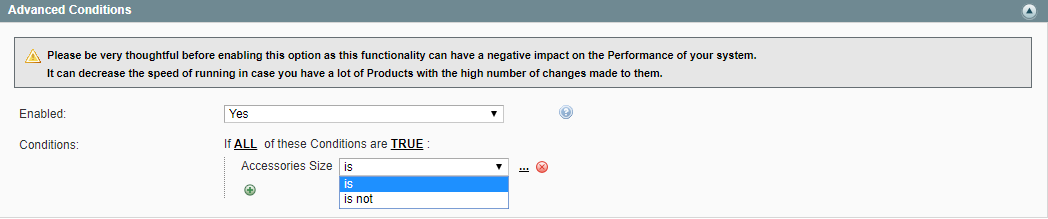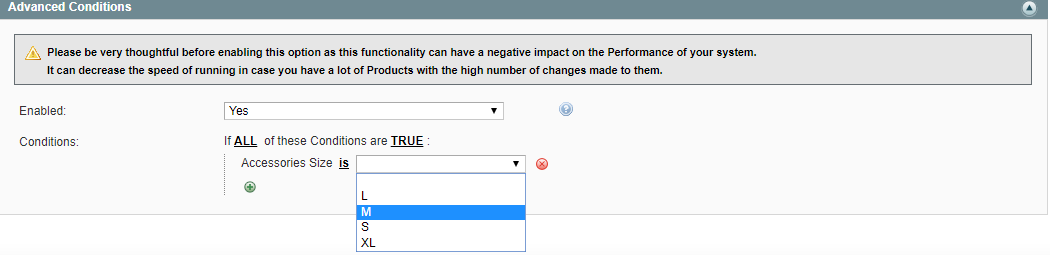Important: This is a legacy version of the documentation. Please visit the current documentation page.
List Action
List Action
- List Action - enable to list your Items automatically based on the List Conditions you have specified.
Note
Only not listed Items can be managed by the List Rules. Items that were previously stopped on the Channel will be managed based on the Relist Rules.
List Conditions
Specify the conditions based on which your products will be automatically listed.
- Product Status - specify which products can be listed automatically depending on their status in Magento:
- Enabled – the List Rules will affect the not listed Items that have Enabled status in Magento.
- Any – the List Rules will affect the not listed Items regardless of their product status in Magento.
- Stock Availability - specify which products can be listed automatically depending on their stock availability in Magento:
- In Stock – the List Rules will affect the not listed Items that have the positive stock in your Magento.
- Any – the List Rules will affect the not listed Items regardless of their stock status in Magento.
- Calculated Quantity - specify which products can be listed automatically depending on their quantity in Selling Policy:
- More or Equal – provide the minimum quantity value that should available for this Item based on the Selling Policy settings.
- Between – provide the minimum and maximum quantity value that should available for this Item based on the Selling Policy settings.
- Any – the List Rules will affect the not listed Items regardless of their quantity calculated based on the Selling Policy settings.
Tip
Calculated Quantity corresponds to a value defined by the following options in Selling Policy:
- Custom Value;
- Magento Attribute;
- Quantity Percentage;
- Conditional Quantity.
Once all specified conditions are met, a product will be automatically listed. The relevant record will be added to Logs.
Note
If a product was not listed for some reason, automatic synchronization will reattempt List action only in case Product Status, Stock Availability, or Quantity is changed.
Note
Inventory Synchronization must be enabled under eBay > Configuration > Synchronization. Otherwise, Synchronization Rules will not take effect.
Advanced Conditions
If you want to add your own custom List Rules, you can enable the Advanced Conditions.
The first rule appears by default: If ALL these Conditions are TRUE. It specifies whether the rules that you define must all be met or if any of them can be met (AND or OR) in order to trigger the rule's action.
- Click on the icon to display a selection field and select the necessary option under Product Attributes from the drop-down menu.
- Click on the is link to display the drop-down list and select one of the options.
- Click on the three dots to display the value field and select the value.
That is all, the Rule is configured.
Your Item will be listed on eBay only in case all the provided conditions (both List Conditions and Advanced Conditions) are met.