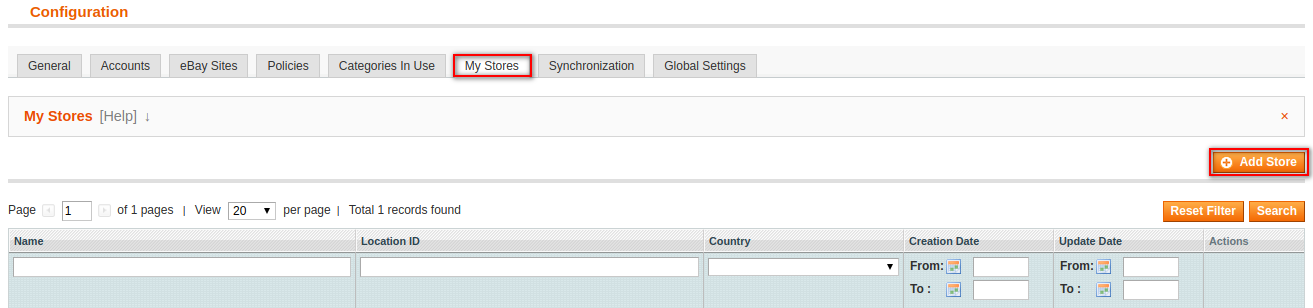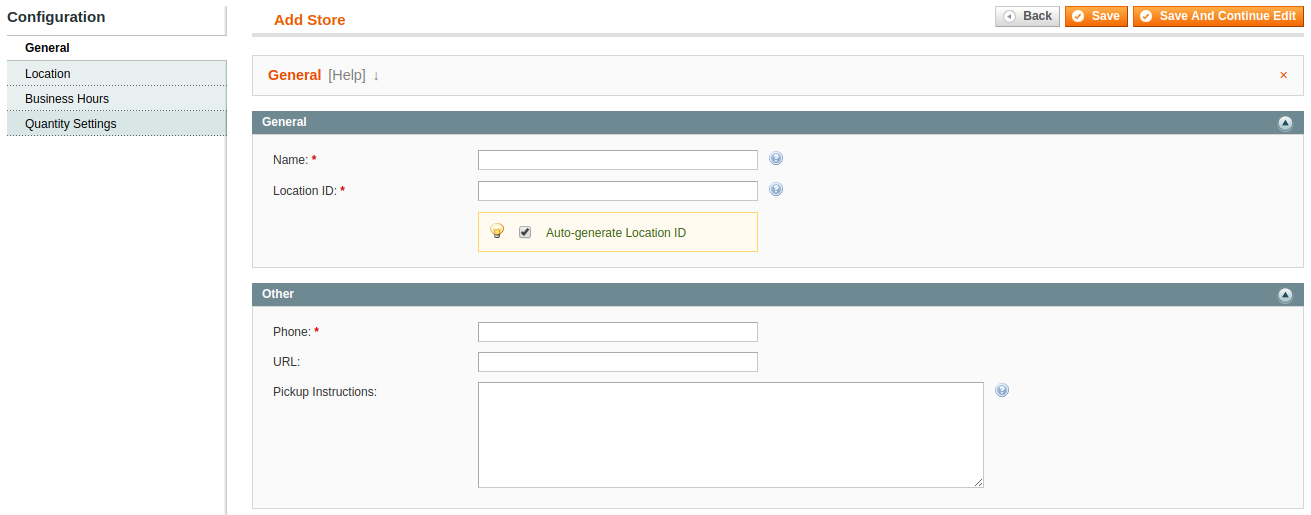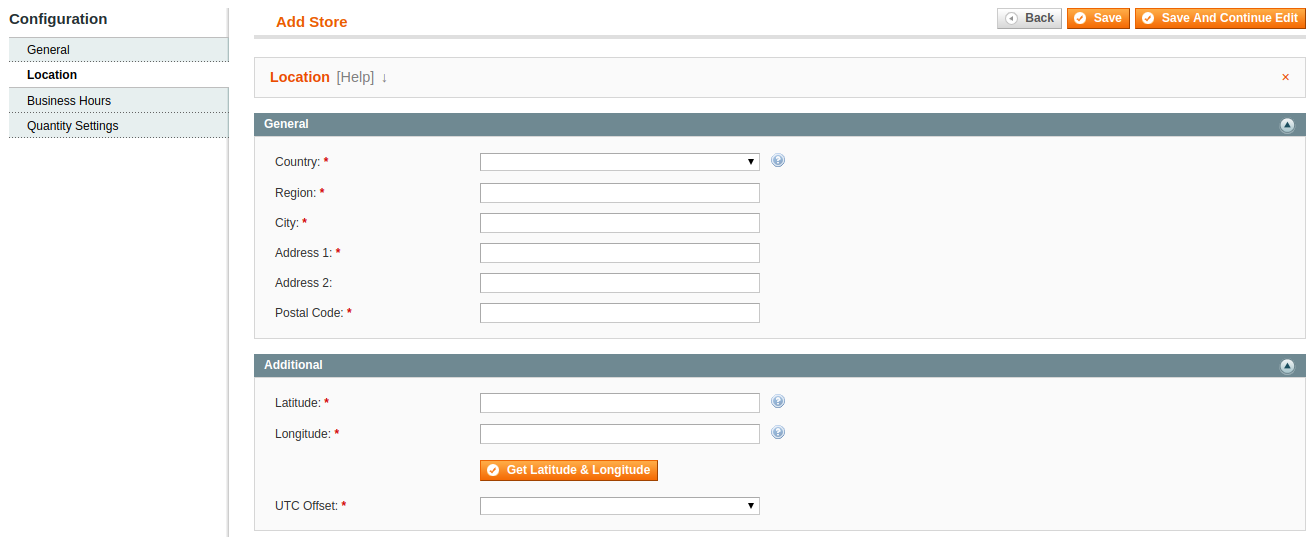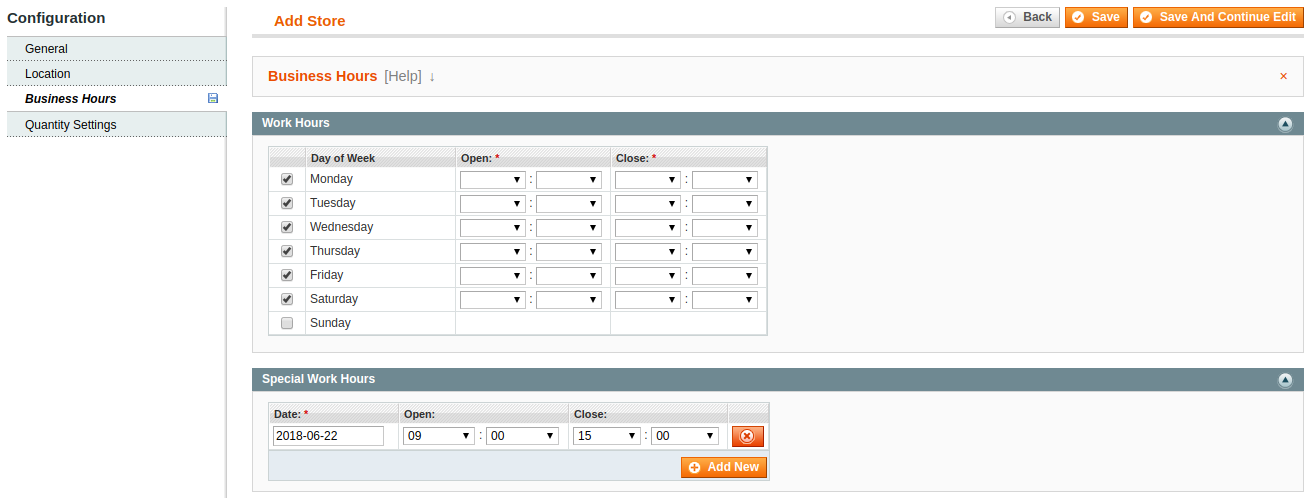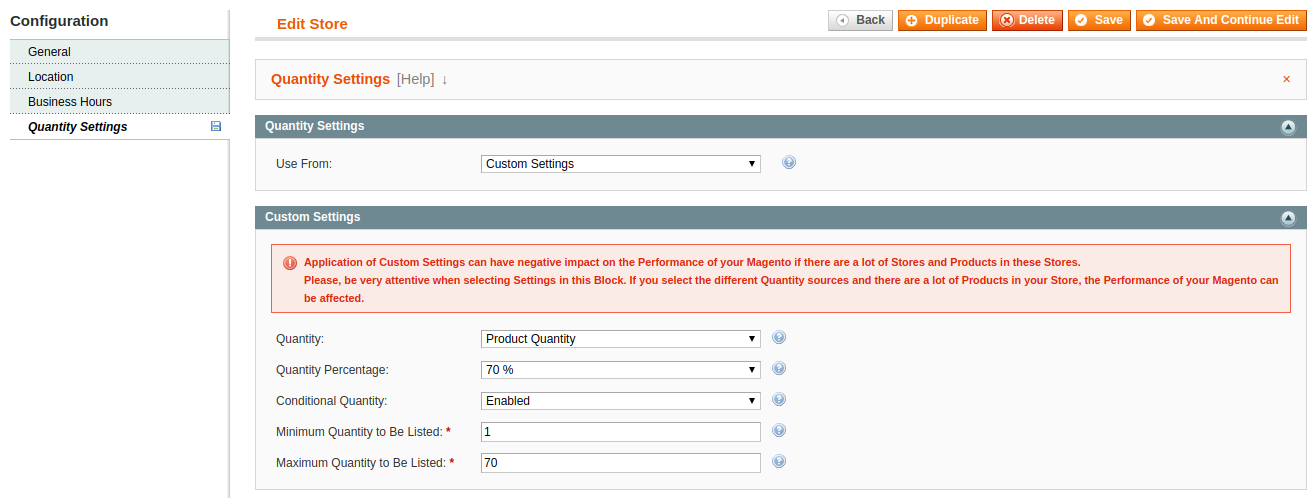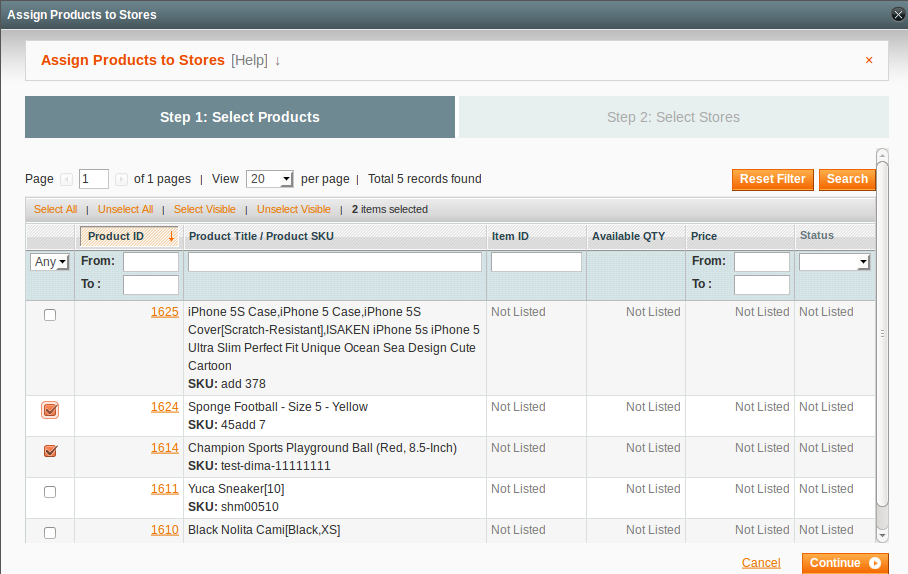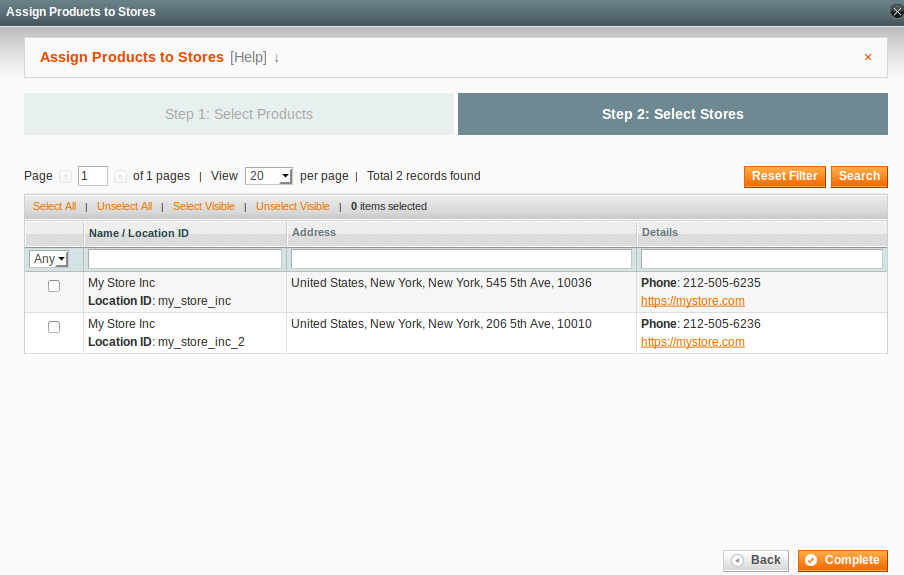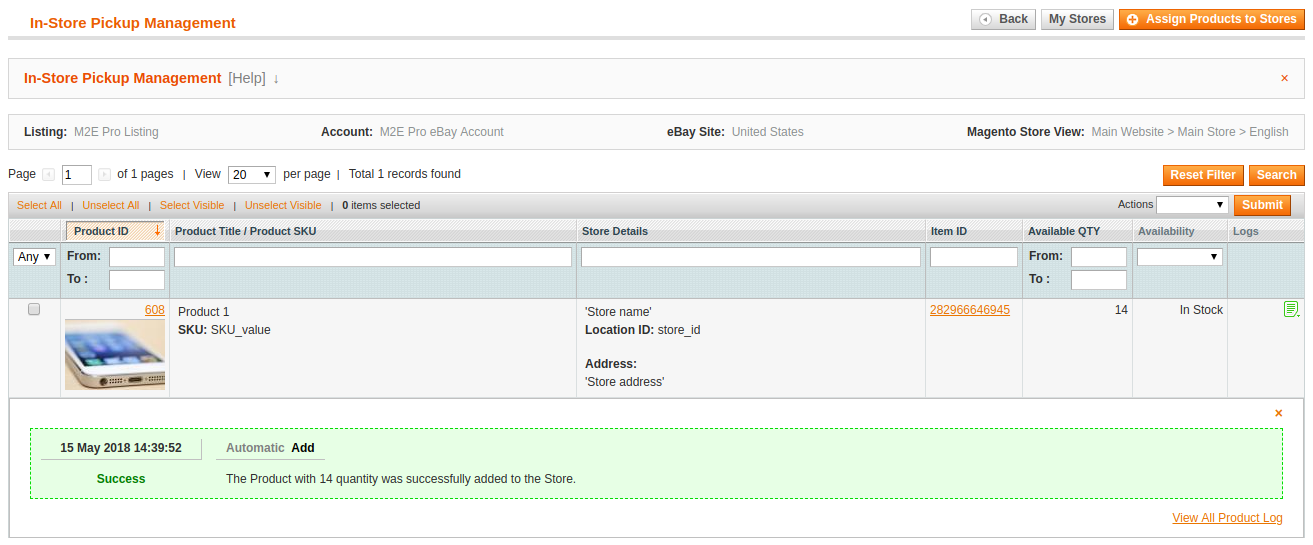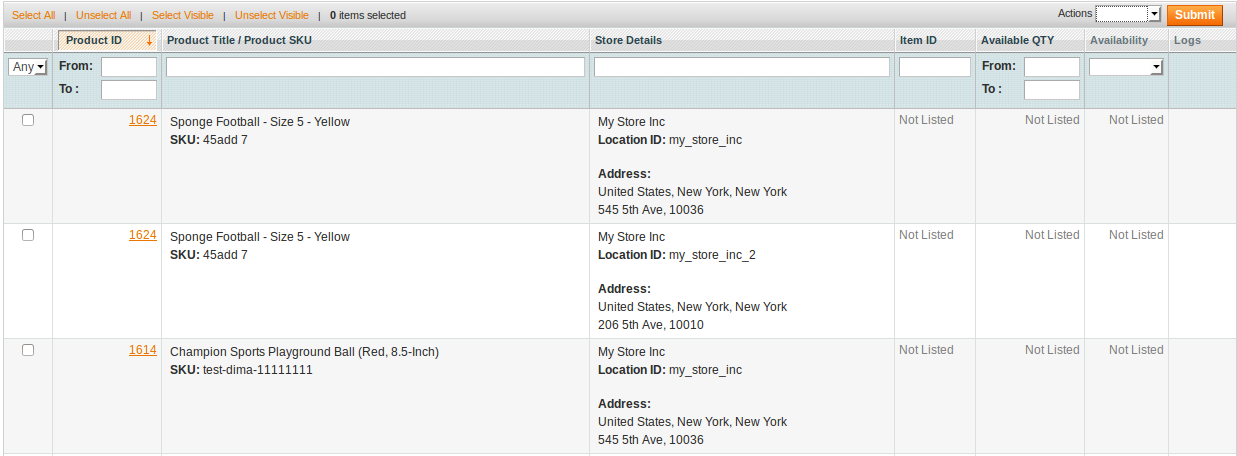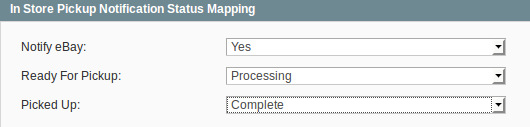Important: This is a legacy version of the documentation. Please visit the current documentation page.
In-Store Pickup Service
What is In-Store Pickup Service?
If you are a large merchant and have the Items stocked in the physical stores, you may join this Service on eBay. It allows you to save on shipping cost, while the buyers can get their purchase without waiting for delivery.
To use In-Store Pickup Service, Sellers should associate their physical stores to their eBay accounts and add the inventory to these stores. The related Items will be flagged directly in the search results. This allows increasing the Item visibility on eBay site.
The prospective buyer will see the "Available for In-Store Pickup" option on the Item page along with the nearest store address. After the purchase is made, the buyer will get a notification that the Item is ready for pickup.
The In-Store Pickup Service is currently available on the United States, United Kingdom, Australia, Germany, and Canada eBay sites. The feature can only be applied to multi-quantity, fixed-price listings.
Note
For the appropriate work of In-Store Pickup Service the Click and Collect option must be disabled.
How to use the In-Store Pickup feature via M2E Pro?
Note
The In-Store Pickup Service is disabled by default in M2E Pro. Please contact M2E Pro Support Team at support@m2epro.com for feature activation.
After you are approved by eBay to use the In-Store Pickup Service and activate the feature in your M2E Pro by contacting M2E Pro Support Team, complete the following steps:
- Navigate to eBay > Configuration > My Stores and press Add Store to create a new Store:
- Provide information about your Store including Name, Location ID, contacts and some pickup tips:
Note
The Location ID should be unique for each Store.
- Specify your Store address:
Note
Please ensure the buyers will get the accurate location of your Store.
Tip
Press the Get Latitude and Longitude to generate your Store coordinates. Based on these values, eBay calculates whether your Store is within accessible distance for the prospective buyer.
- Set the working hours when the Store can be attended by the customers:
- Under the Quantity Settings, select the Quantity source for the Items from this Store:
1) Selling Policy — the quantity settings provided in the Selling Policy will be used.
2) Custom Settings — allows specifying the Quantity source along with the Percentage and Conditional Quantity options.
Note
If you have a lot of Stores with a high number of products, quantity settings provided via Custom Settings tool can negatively affect the performance of your Magento.
- Save the provided settings.
How to add products to the Store?
- Under the In-Store Pickup Management tool, click Assign Products to Store:
Note
Prior to adding Magento Products to the Store, you should add them to M2E Pro Listing.
- Select the Items and assign them to the Store:
Note
Only Items from the current M2E Pro Listing are available for the selection.
You will see a notification saying your Items are successfully added to the Store:
If you need to unassign the Item from the current Store, select the appropriate action from the Action menu:
Using the In-Store Pickup Management tool, you can check the details of your Store and related products:
How does M2E Pro manage the items added to the Store?
After you configure the Store, M2E Pro will automatically update the Quantity and Stock status of the products added to this Store. You can check the current values via the In-Store Pickup Managment tool. The Item Quantity will still be updated in M2E Pro Listing grid. No additional actions are required from your side.
Note
If a high number of Items was added to the Store, the Store grids can be updated with some delay.
How does M2E Pro process the 'In-Store Pickup' orders?
After the buyer purchase the Item available for the local pickup, the related order will be imported to M2E Pro. Channel Orders can be found under the eBay > Sales.
You are able to configure an automatic order processing. Navigate to eBay > Configuration > Accounts > [selected Account] > Orders and configure the following options:
- Notify eBay - select whether notifications about the current Order status should be sent to eBay or not. After you enable the 'Notify eBay' option, you will be able to specify which Magento Order status should trigger sending a notification:
- Ready for Pickup - select Magento Order status at which eBay Item should be marked as 'Ready for Pickup' on the Channel.
- Picked Up - select Magento Order status at which eBay Item should be marked as 'Ready for Pickup' on the Channel.
Alternatively, you can update the Orders manually by completing the following actions:
- Navigate to eBay > Sales.
- Filter the orders by 'In-Store Pickup' option.
- Select the required action from the Actions menu:
- if you select Mark as Ready for Pickup option, eBay will be notified that the Item is available for the local pickup.
- if you select Mark as Picked Up option, eBay will be notified that the buyer has already received the Item at the local Store.
- select Mark as Cancelled option to annul the Order(s).