Important: This is a legacy version of the documentation. Please visit the [current documentation page|https://docs.m2ecloud.com/amazon-repricer.

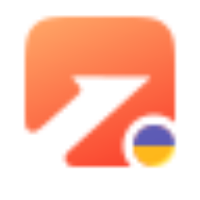 M2E Amazon Repricer user guide
M2E Amazon Repricer user guide
M2E Amazon Repricer is created to optimize your Amazon prices automatically. It analyzes your competing products and raises or lowers prices to beat the sellers on Amazon.
The service allows you to set repricing limits, create custom policies, check repricing analytics, and maximize Amazon Buy Box share on various Amazon marketplaces.
Watch M2E Amazon Repricer overview on YouTube.
- 1 Getting started
- 1.1 Add products
- 1.2 Set prices
- 1.3 Create a policy
- 1.4 Export & import inventory
- 1.5 Dashboard
- 2 FAQ
Getting started
Once you've signed up, you'll need to link your Amazon account to the service.

Add products
Next, let’s move to the Amazon Items grid and add some products to the service.
Click Add, select the marketplace, and then mark the products you’d like to reprice.

Set prices
Based on the competition, the service will reprice your listings within the range you specify.
First, define the Regular price you want to sell your items. You can leave it as it is on Amazon or tweak it. Next, set limits for automated price adjusting — Max and Min prices.

Create a policy
Depending on your sales goal, you can quickly customize a policy aimed at winning Amazon Buy Box or beating the lowest-priced competitor. Otherwise, compete with a particular seller or even Amazon itself.
Click + Create and in the policy creation popup:
Choose the repricing strategy.
Enter a title to help you identify the policy later.
Specify the amount/percentage by which your price should be lower than your competitor’s offer, or set them equal.
Set preferences for how repricing will work if there are no Buy Box Winners/Competitors and if the Goal can’t be achieved for some reason.
Once done, click Create.

Now you can see the policy in the list, select it to assign to your products, and click Complete.

That’s it. The service is now automatically repricing your products.
Later, you can edit repricing settings directly from the product card or via mass actions.
If you have selected the "Offer the lowest price" strategy and won the Buy Box, the app will continue repricing to keep the competitive price.
See the example of configuring the Buy Box Winner policy below.
Let’s say we sell a product at $10. And we want to offer it for at least $7 but not more than $12. Here are the price settings:

Our goal is to get the offer to the most prominent place in the marketplace at the lowest possible price, so we’ll create the Buy Box Winner policy for it.

Now let’s set M2E Amazon Repricer to keep the price lower by $1 than other offers.

This way, if our competing product costs $9, the service will automatically lower the price of our offer to $8. However, if the competing product is priced at $7.99, the service won’t adjust the price to $6.99 as the Min price for it is set to $7.
Once the offer gets into the Buy Box, repricing will be stopped for it.
Still, winning the Buy Box is not always the case. Here’s where Additional settings come into play.

Sometimes no sellers qualify for the Buy Box on the particular listing, so Amazon shows ‘See All Buying Options’ instead of ‘Add to Cart’ and ‘Buy Now’. It shows all offers for this listing starting with the lower price.
You can set If there are no Buy Box Winners option to Min price to show your offer higher in the list. The price will go down to $7.
If the goal isn’t achieved for some reason, M2E Amazon Repricer can automatically switch to another policy to try reaching the goal with more suitable settings.
Consider creating an alternative policy with a lower price. If you’ve set to keep the price lower by $1 in your main policy, you can lower the price by 0.01 (1 cent) in the alternative policy.
This way M2E Amazon Repricer will drop the current price down and keep you competitive.
If no other sellers are competing, there’s no need to lower the price.
It might be a good idea to set the If no other Competitors option to the Max price. The service will reprice your offer up to $12.
Export & import inventory
Use a CSV file to export your products and their details from M2E Amazon Repricer at one time. This can be a useful feature for your own statistics and exchanging inventory info between M2E Amazon Repricer and another system.
In the Amazon Items grid, click on the export icon and get the CSV file downloaded to your device.

Also, you can use a CSV file to import your inventory to M2E Amazon Repricer in one click. This way, you will easily add new items to the app and update existing ones.
In the Amazon Items grid, click on the import icon and upload a CSV file from your device.

Dashboard
Switch to the Dashboard to get a clearer picture of your strength against other competitors and quickly resolve any possible repricing issues.

Here you can get quick insights into your offers’ achievements, like winning the Buy Box, reaching the top 5 positions on Amazon, or having the lowest price among other sellers.
Filter interactive charts with pricing data by day, week, or month.
Check out your inventory statistics and view the competition data to better understand who wins the Buy Box most often and how.
FAQ