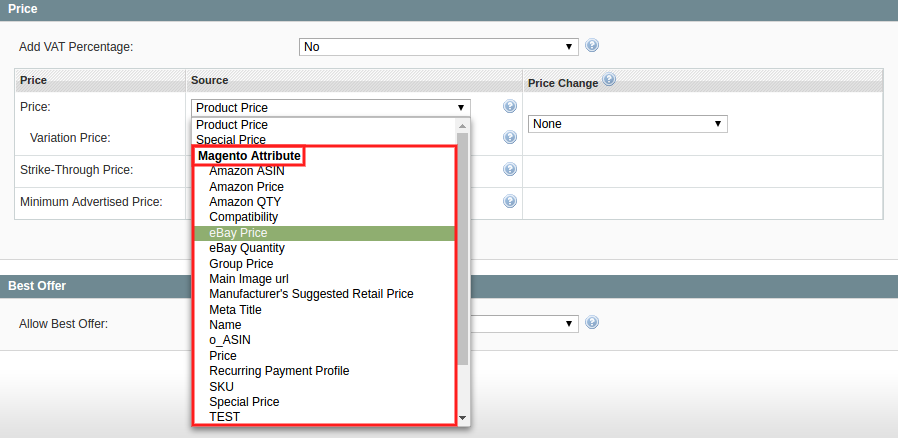| Table of Contents |
|---|
Under Magento System > Configuration > M2E Pro, you can manage Channel integrations, provide general Price and Quantity settings, set up your interface and log history preferences, update the Extension Key, and others.
| Note | |
|---|---|
| title | NoteDon’t forget to click Save Config after you make any changes. |
Channels
Choose the Channel integrations you are going to work with.
| Note |
|---|
Total sales will be counted through eBay, Walmart, and Amazon accounts connected to the M2E Pro subscription. If you want to stop the service for a certain account, please delete it from your subscription on Clients. |
...
...
General
Interface
...
Set the visual interface preferences:
Products Thumbnails — to show/not show product thumbnails.
Help Blocks — to show/not show Help blocks.
Restore All Helps & Remembered Choices - to restore the default state of parameters: the Help blocks will be shown in the interface again while all 'Remember my choice' settings will be discarded.
Quantity & Price
...
Specify the general Quantity settings:
Manage Stock "No", Backorders — enable if you are going to allow backorders for a product or do not manage stock in Magento.
| Tip |
|---|
It's important to enable and properly configure Relist Rules when using the Backorders feature. Item will be successfully relisted only if you provide the following setup:
Find details on Manage Stock "No", Backorders feature in this article. |
| Tip |
|---|
TipMagento order creation depends on your Account settings. |
| Note | |
|---|---|
| title | NoteProduct Stock Availability must be set to In-Stock status when backorders are enabled. Otherwise, the Magento order cannot be created. |
Specify general Price settings:
Convert Magento Price Attribute — automatic conversion of Magento Price Attribute values.
It allows selling on the different regional marketplaces without a need to recalculate the Prices/Costs in local currency.
If you are going to list your Product on the Marketplaces which have different Base Currency and Product Price/Shipping Cost value or Shipping Surcharge (for eBay only) are set to be taken from Magento Attribute with Price input type, enable the automatic currency conversion first. Navigate to the System > Configuration > M2E Pro > General > Price and and switch to to Yes the the Convert Magento Price Attribute option.
| Note | |
|---|---|
| title | NoteAn automatic conversion will be applied to the value set in Magento Attribute with Price input type, which you choose from Magento from Magento Attribute group of the drop-down. |
| Tip |
|---|
The conversion of Product Price and Special Price can be configured through the default Magento Settings. |
Read more about the Convert Magento Price Attribute feature in this article.
...
Choose how M2E Pro will list Magento Grouped Products on the Channel.
Product Set - a group of Products will be listed as a Set (Individual Item). Customers can purchase products only as a set.
ReadRead this article for details. Or watch this video to see how Product Sets work.
Variations - a group of Products will be listed as a Variational Item. Customers can purchase each option of Variational Product separately.
By default, M2E Pro lists Magento Grouped Product as a Single Item on the Channel.
Global Synchronization
...
Track Direct Database Changes – tracking of Product Price/Quantity changes which are made to the database directly.
Tracking of the direct Database changes is time- and resource-consuming and may affect the performance of your Magento Site and Synchronization with Channels. Set 'Yes' only in case of extreme necessity when the use of other predefined M2E Pro Models is impossible for some reason.
Logs & Notifications
Logs Clearing
...
M2E Pro automatically clears log history based on your preferences.
Enabled – to enable/disable the log clearing feature.
Keep For (days) – to indicate how long the log records should be stored.
Run
NowNow - to launch the log clearing task immediately.
Clear All - to clear all related log records.
Notifications
...
Specify where M2E Pro should show the notifications about Magento orders that сould not be created: on top of each Magento page, each M2E Pro page, or choose to disable such notifications.
Billing Info
...
Check the email address which is associated with your Extension Key and the valid Domain, IP.
Remember that if you change your Magento location, you will need to obtain a new Extension Key on Clients Portal.
After you generate the new Key, update it under System > Configuration > M2E Pro > Billing Info. Press Use Another Key, enter the new Key value, and Refresh the data. Your new IP, Domain will be automatically associated with the new Extension Key.
Advanced
...
To temporarily disable the Module, click click Proceed under under Disable/Enable Module Module section. It will stop M2E Pro Extension and all synchronization tasks on your Magento installation. Use the same button to switch the Module on.
If you need to migrate your M2E Pro data to Magento v2.x, you may use use M2E Pro Magento Migration tool tool. Once you click Proceed under click Proceed under Migration to Magento v2.x section section, the Module will be switched into maintenance mode. It allows preparing M2E Pro database for the migration.
| Tip |
|---|
TipBefore you run the migration process, please read our Migration Guide. If you need any assistance, please contact the Support Team at support@m2epro.com. |
Migration to the Magento v2.x section is available if your M2E Pro your version supports the data migration. Please check the Release Notes.