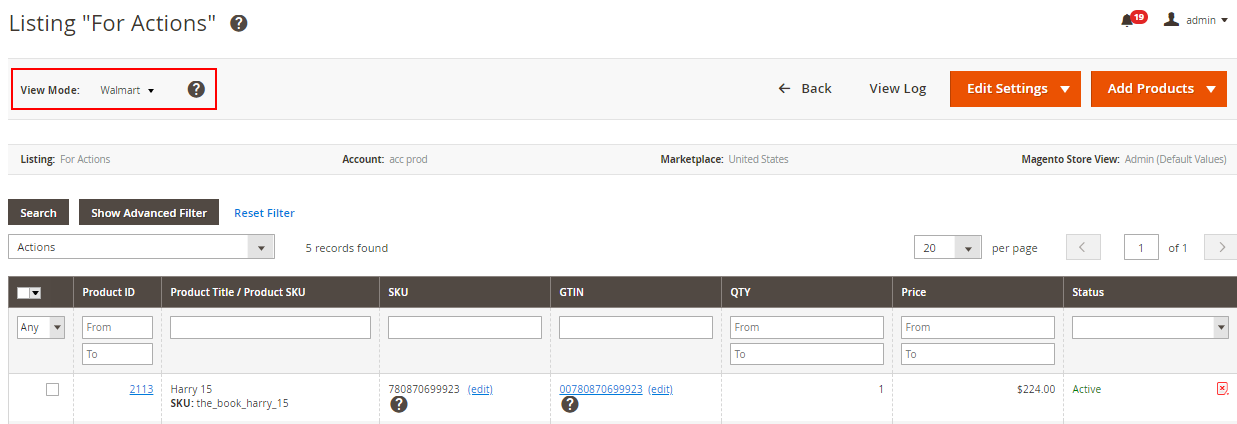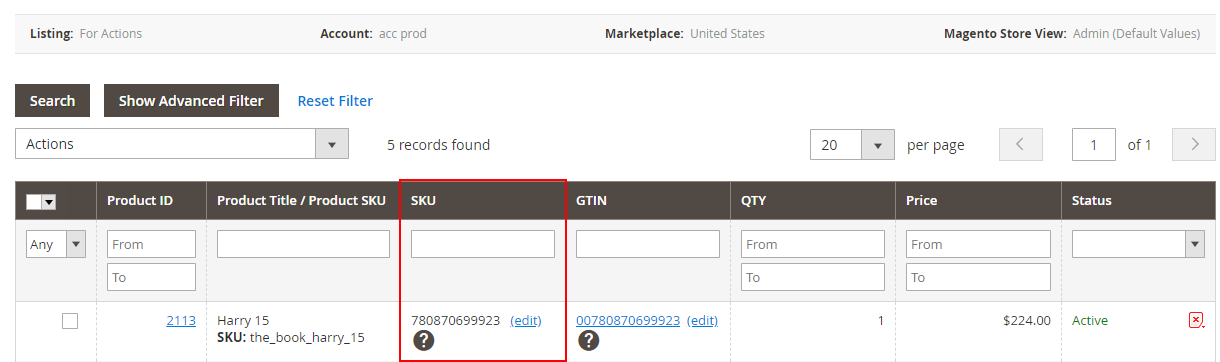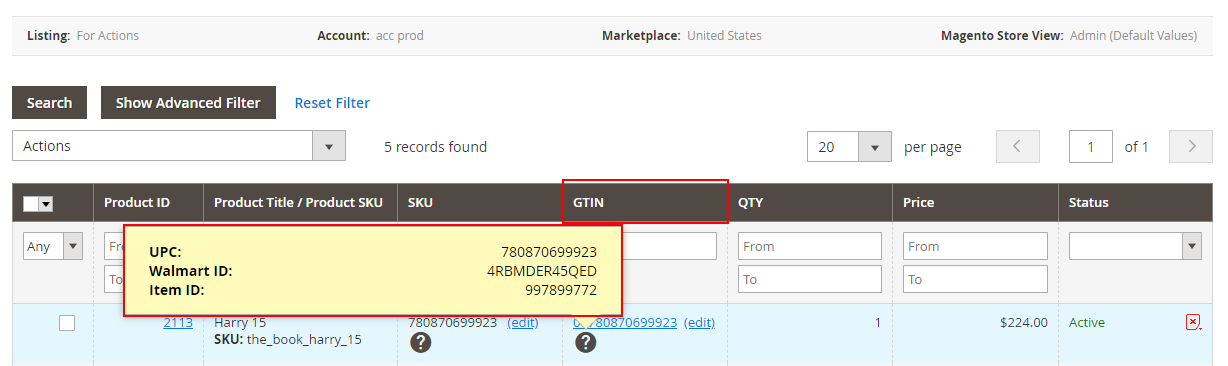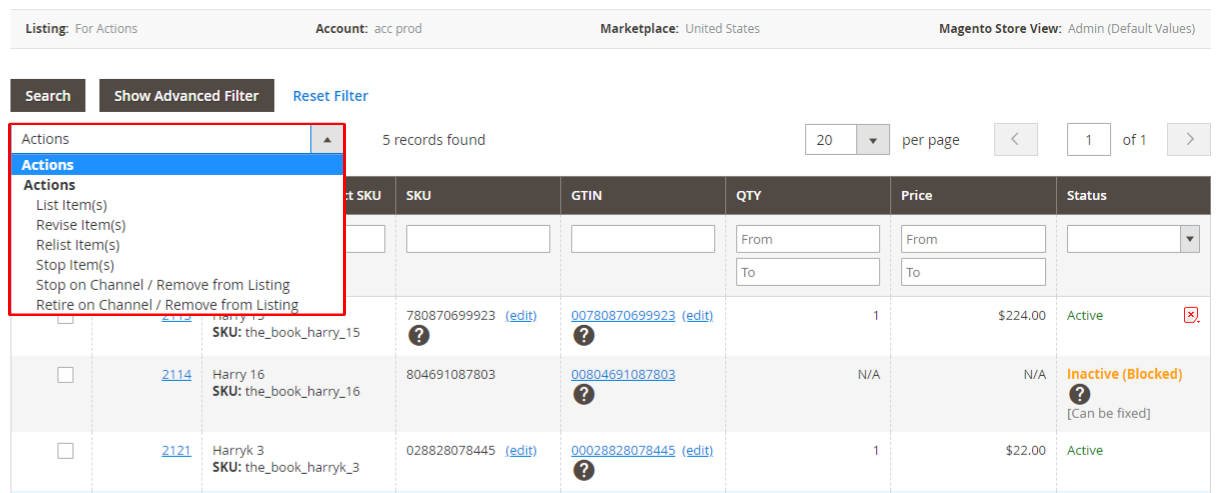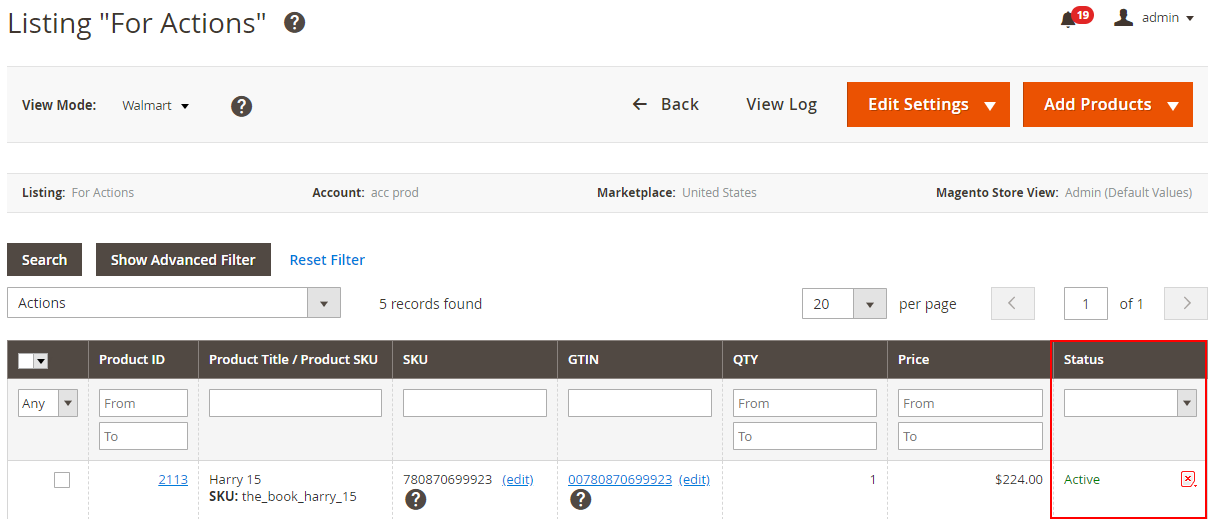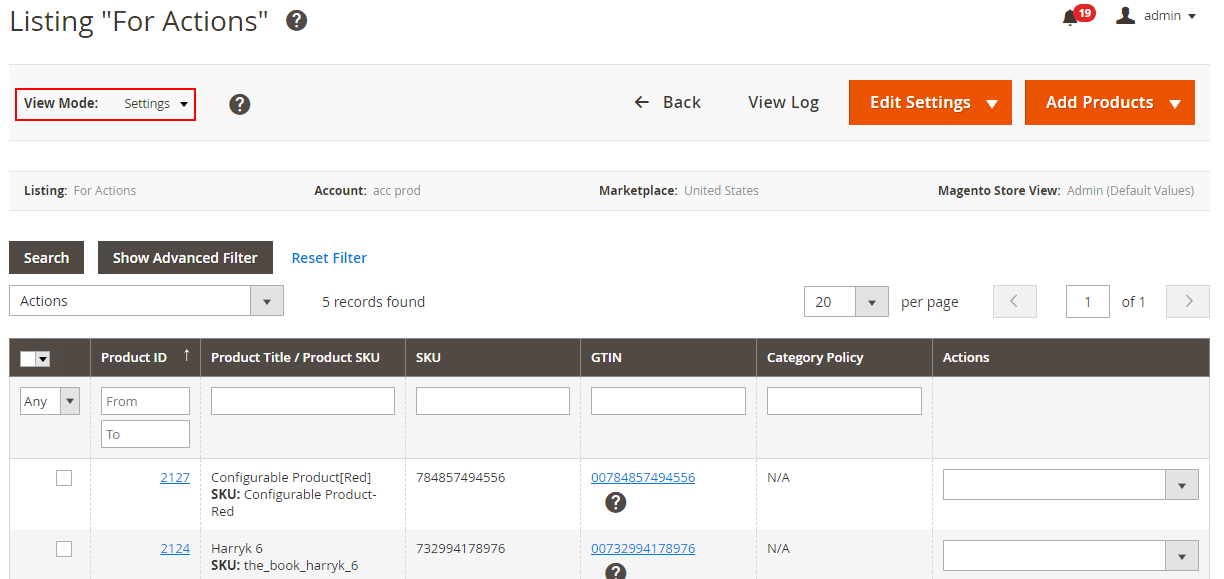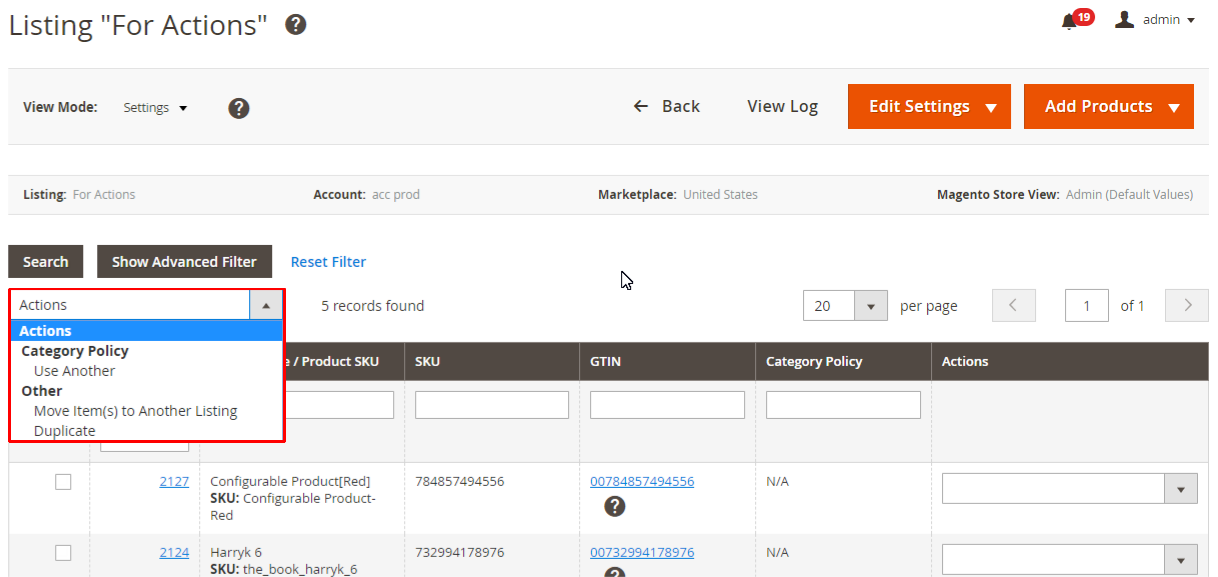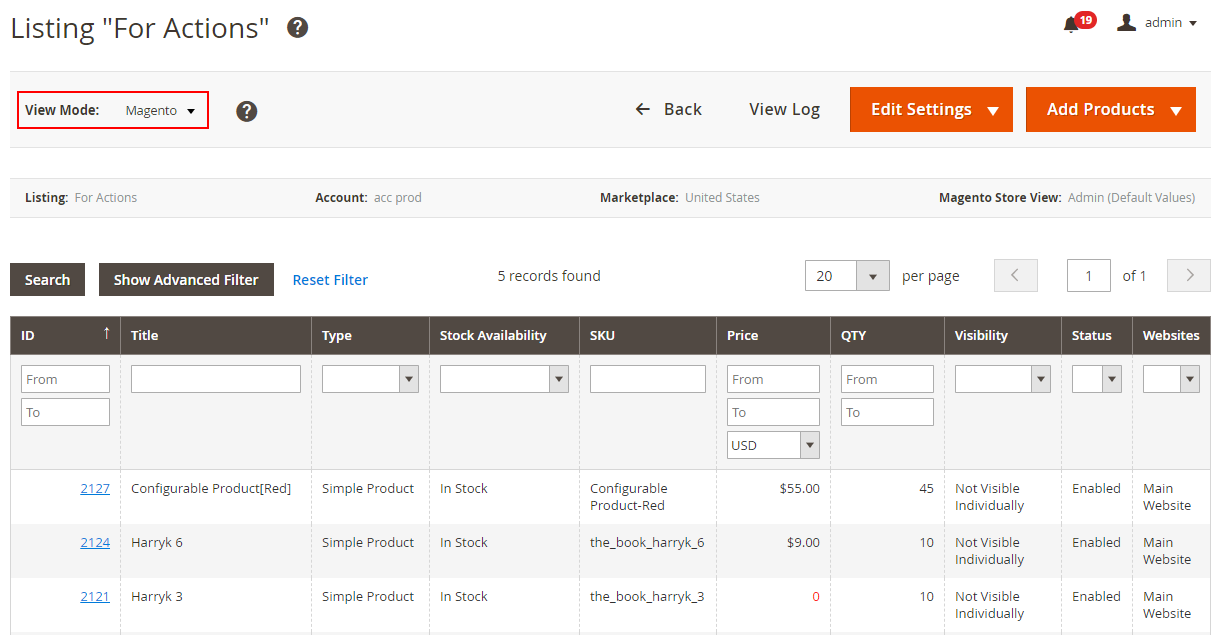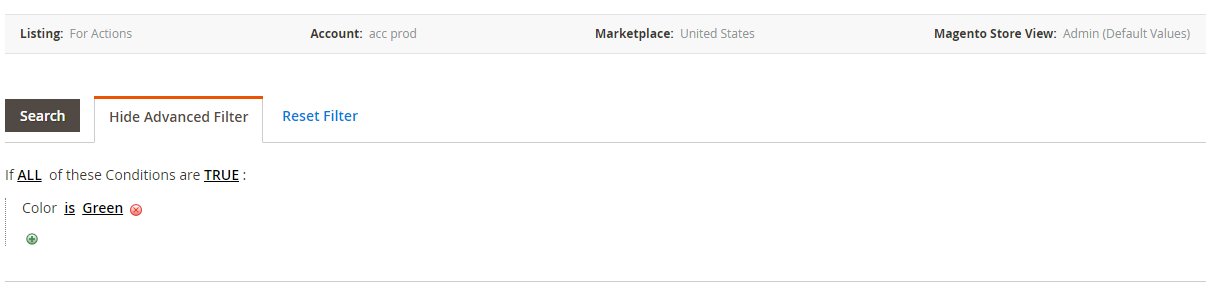| Table of Contents |
|---|
After you add Magento Products to M2E Pro Listing, the Module starts automatically synchronizing product data to the marketplace based on your Policy settings. No actions are needed on your side from this point on. Yet, you still have control over the process.
...
Under the Walmart view mode, you can review the actual item quantity, price, product ID values, etc. that are currently shown on Walmart.
...
Let's focused on take a look at some of the product parameters.
Walmart allows changing the SKU of the already listed items. To do it, please, hover the cursor over a product SKU and click Edit. You will be able to specify a different SKU in the opened pop-up. Once the changes are applied, M2E Pro will automatically submit the new SKU value to Walmart.
...
| Note | ||
|---|---|---|
| ||
You can edit the SKU of an Active item only. |
| Tip | title | Tip
|---|
To adjust the SKU settings for the non-listed products, please navigate to Walmart > Configuration > Settings > Main. |
...
If you need to link the already listed item to a different product in the Walmart catalog, you can change its Product ID. To submit a new value, click Edit next to an item Product ID. The Module will automatically update the Product ID value in the Walmart catalog.
...
| Note | ||
|---|---|---|
| ||
You can edit a product identifier of an Active item only. |
| Tip | title | Tip
|---|
To adjust the Product ID settings for the non-listed products, please navigate to Walmart > Configuration > Settings > Main. |
...
Please review the available manual actions on the image below:
...
List Item(s) - use to submit a non-listed product to Walmart.
Revise Item(s) - use to fully update product data on Walmart.
Relist Item(s) - use to resubmit a previously stopped product to Walmart.
Stop Item(s) - use to stop a product on Walmart. The corresponding item will be hidden from the Walmart website. Though, it will remain in your Seller Center inventory with 0 unit quantity. The product will not be removed from M2E Pro Listing. At any time, you can restock and relist it.
Stop on Channel / Remove from Listing - use to stop a product on Walmart and remove it from M2E Pro Listing. The corresponding item will be hidden from the website but will remain in your Seller Center inventory with 0 quantity. M2E Pro will stop managing the product.
Unmanaged Listings
You will be able to add this product to M2E Pro Listing again via theUnmanaged Listings functionality.
Retire on Channel / Remove from Listing - use to update an
offeroffer’s End Date to the one in the past and remove the product from M2E Pro Listing. The corresponding item will be hidden from the Walmart website but will remain in your Seller Center inventory. You will see a Walmart notice saying the offer End Date has been passed.
Unmanaged Listings
You will be able to add this product to M2E Pro Listing again via theUnmanaged Listings functionality.
| Note |
|---|
If at least one Listing Product requires a reset, the filter option Can be fixed and mass action Reset Inactive (Blocked) Incomplete Item(s) become available. |
When you need to check the current state of your Walmart Item, please refer to the Status Status column. Listing Product status depends on whether a product is already listed or not, validated by Walmart or suspended for some reason, etc. You can read more details here.
...
Settings view mode
The Settings view mode displays which M2E Pro settings, i.e. Category Policy, are applied to the Listing Products:
...
Using the Actions menu, you can assign a different Category Policy to the selected products or move them to a different M2E Pro Listing, etc.
...
Magento view mode
By switching to the Magento view mode, you can check the price, quantity, status, etc. of the corresponding Magento Products:
...
| Tip | ||
|---|---|---|
| ||
You can use Use Filter and Sort functions to make a precise selection of products you want to review. The Advanced Filter will make your search more focusedprecise. |
| Tip |
|---|
You can observe all Products from M2E Pro Listings or Unmanaged Listings Listings in Walmart Integration > Listings > Search Products. Use the filters to find the product you want to manage. Clicking the icon the arrow icon in the Manage column will take you to the M2E Pro Listing's products page, where you will be able to manage its settings. |
Above all, at any time, you can:
Add more Magento Products to a Listing by clicking Add Products.
Set up the Auto Add/Remove Rules for a Listing. Please click Edit Settings and select Auto Add/Remove Rules.
Assign a different Policy to M2E Pro Listing. To do it, please click Edit Settings and select Configurations.
Check the logs for the products inside a Listing by clicking View Logs.