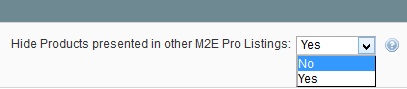...
| Table of Contents | ||||
|---|---|---|---|---|
|
To list your products inventory on eBay, you need to :
- Select products you want to list on eBay using the M2E Pro Listing settings.
- Set the eBay Categories you want to use when listing products on eBay.
- Set Item Specifics for the eBay Categories.
You can add Magento Products to your Listing in two ways:
| Table of Contents |
|---|
Also, you can provide Rules for automatic adding/removal of products to M2E Pro Listing.
Adding Products from the List
If you choose to add Products from the Products List, you will see all Products as a single list.
You can filter the list to help you find the products you want or use the add Magento Products to M2E Pro Listing. There are two ways of doing that manually – from Product List and from a particular Category.
...
| Tip |
|---|
Watch this video to learn how to add Magento Products to M2E Pro. |
Add Products from List
If you choose this option, you will see a list of products from your Magento catalog. Use filters within the grid to find the necessary products faster or try the Advanced Filter for more filter options.
To add Products to the M2E Pro Listing, select the Product in the table by clicking the checkbox in the first column on the left:
...
| Tip |
|---|
When adding Products from the List, you will see a filter that allows you to show or hide products presented in other M2E Pro Listings. Use it to make the search for products more precise. |
Once you have added selected all the Products you wantto be added, click Continue in the top right corner of the page.
...
Add Products from Category
If you choose to add Products from Categorythis option, you will see a Magento Category hierarchytree. It This allows you to find products grouped by their Magento Categorycategory.
Click Category names to see the Products in that Category. Click the + sign to expand the Category to see its Sub-categories
...
To view products available in a particular category, click on its name in the tree. To expand the category and view its sub-categories, click on the + icon.
You can select as many products from the category as you need and safely switch to another category. Your selection will be preserved and added to the running total at the top of the Category Treecategory tree.
The numbers in brackets next to the brackets category name indicate how many Products out of the total Products in that Category you have selectedproducts have been selected from the category.
For example, Cell Phones (3 of 8) means implies that you have selected 3 Products products from a total of 8 Products products available in the Cell Phones Categorycategory.
Setting Categories
...
Once you have added selected all the Products you want (either from the Product List or Categories)to be added, click Continue .
The next step is to Set eBay Categories.
| Note | ||
|---|---|---|
| ||
It is important to assign the eBay category to an Item before it will be listed on the eBay site. Products without the Primary eBay Category will not be added to M2E Pro Listing. |
...
in the top right corner of the page.
| Tip |
|---|
You can provide specific rules to automatically add or remove products to/from M2E Pro Listing. Check out this article for more details. |
| Info |
|---|
Once your Magento Products are added to M2E Pro Listing, the next step is to set eBay categories. This article will guide you through the process. |