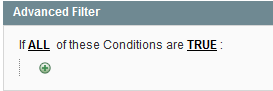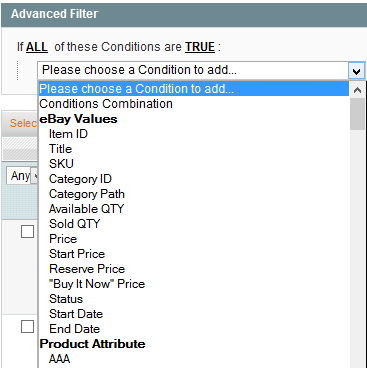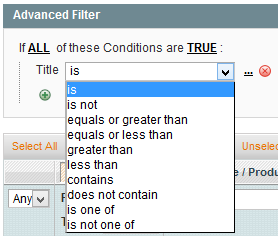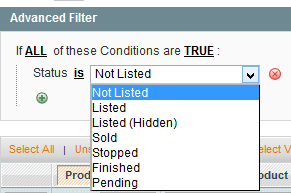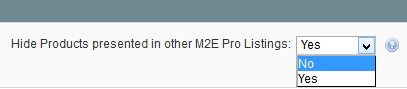/
Advanced Product Filter
Important: This is a legacy version of the documentation. Please visit the current documentation page.
Advanced Product Filter
On each page containing Products, you can find Advanced Filter. Advanced Filter helps you to find necessary Products using more complicated search conditions.
Click on the button to open it.
- The first rule appears by default: If ALL these Conditions are TRUE. It specifies whether the rules that you define must all be met or if any of them can be met (AND or OR) in order to trigger the rule's action.
- Click on the icon to display a selection field and select the necessary option under Product Attributes from the drop-down menu.
- Click on the is link to display the comparison operator drop-down list and choose one of them.
- Click on the three dots to display the value field and input the value.
- When all conditions are set, click Search to apply the filters.
When adding Products from the List, you will see a filter that allows you to show or hide products presented in other M2E Pro Listings. Use it to make the search for products more precise.
, multiple selections available,
Related content
Advanced Product Filter
Advanced Product Filter
More like this
Advanced Product Filtering
Advanced Product Filtering
More like this
Advanced Product Filtering
Advanced Product Filtering
More like this
Product Search
Product Search
More like this
Search Product
Search Product
More like this
Auto add/remove rules (adding products automatically)
Auto add/remove rules (adding products automatically)
More like this