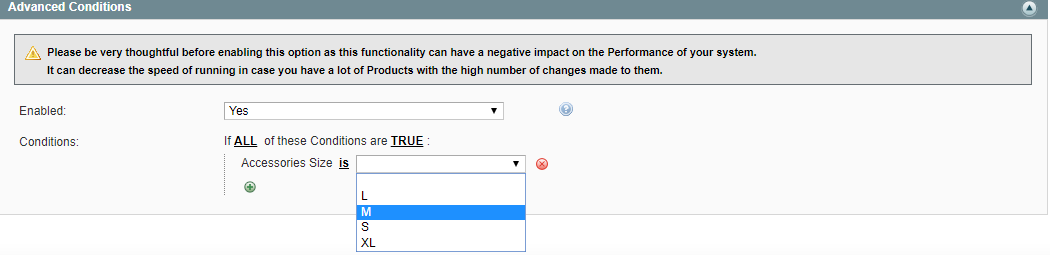| Table of Contents |
|---|
...
| Note |
|---|
If you have a big-sized inventory, we highly recommend you to use the automated Stop Rules. This guarantees that your Channel Items will be stopped on time and precisely according to your preferences. |
Stop Conditions
Specify which conditions should be met before the Item is automatically stopped on the Channel.
...
- Stop When Calculated Quantity Is - specify which Products should be stopped automatically depending on their quantity in Selling Policy.
- Less or Equal - provide the maximum quantity value that should available for this Item based on the Selling Format Policy settings.
| Tip | ||
|---|---|---|
| ||
Calculated Quantity corresponds to a value defined by the following options in Selling Policy:
|
If at least one specified condition is met, a Product will be automatically stopped on the Channel. The relevant record will be added to Logs.
| Note | ||
|---|---|---|
| ||
If all specified Stop Conditions are set to 'No' or 'No Action', the automatic Stop Action will not be performed. |
| Note | ||
|---|---|---|
| ||
If Out Of Stock Control option is enabled, a Good 'Til Cancelled (GTC) Item will be revised instead of being stopped. Relevant notification will be shown. The Item status will be changed from Listed the out-of-stock control option is enabled in your eBay Seller Center, the Good Till Cancelled Listings will be Revised to Listed (Hidden). Item selling history will remain. instead of being Stopped. |
| Note | ||
|---|---|---|
| ||
Inventory Synchronization must be enabled under eBay > Configuration > Synchronization. Otherwise, Synchronization Rules will not take effect. |
Advanced Conditions
If you want to add your own custom Stop Rules, you can enable the Advanced Conditions.
The first rule appears by default: If ALL these Conditions are TRUE. It specifies whether the rules that you define must all be met or if any of them can be met (AND or OR) in order to trigger the rule's action.
- Click the icon to display a selection field and select the necessary option under Product Attributes from the drop-down menu.
...
- Click on the three dots to display the value field and select the value.
That is all, the Rule is configured.
...