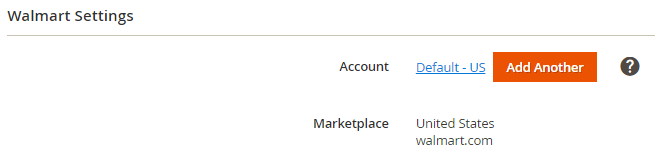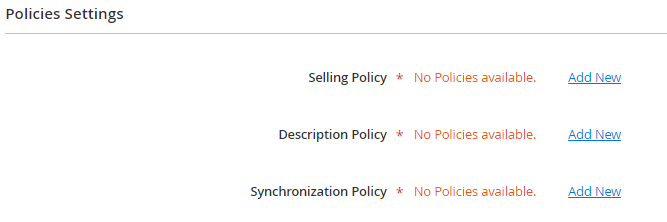| Table of Contents |
|---|
To create a new Listing, navigate to Walmart > Listings > M2E ProItems, click Add Listing and complete the following steps:
...
Enter a meaningful title for your internal use:
...
Step 2: Select the Walmart account
...
Click Add Another to link M2E Pro to a different Walmart account on the fly. The newly added Walmart account will be selected for the Listing automatically.
...
Step 3: Define the Listing Product settings
On In this step, you need to define the selling, description, and synchronization settings for the products inside this Listing.
...
M2E Pro Policies that you have already configured under the Walmart > Configuration > Policies will be available for selection in the drop-down.
...
| Tip | ||
|---|---|---|
| ||
Please read more about M2E Pro Policies here. |
| Tip | title | Tip
|---|
At any time, you can assign a different Policy to a Listing. To do this, inside the Listing, click Edit Settings and select Configurations. |
...
Select Magento Store View that will be used as a source of product data:
...
| Note | title | Note
|---|
If you want to list Magento Products from a certain Stock in your Multi-Source Magento on Walmart, you need to create an M2E Pro Listing for a Magento Website assigned to that Stock. |
Congratulations! You have just created your first M2E Pro Listing. Now you can add Magento Products.