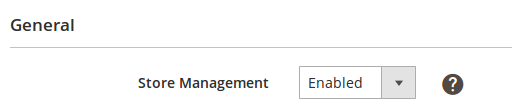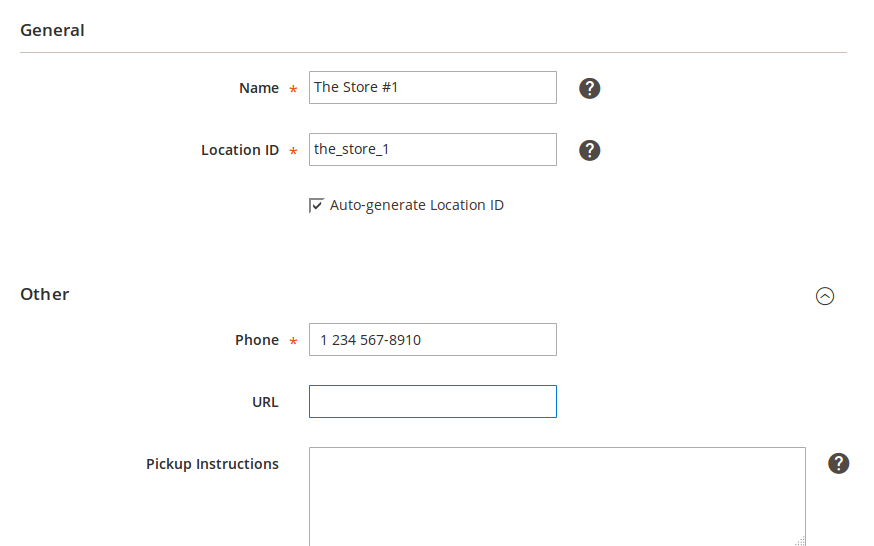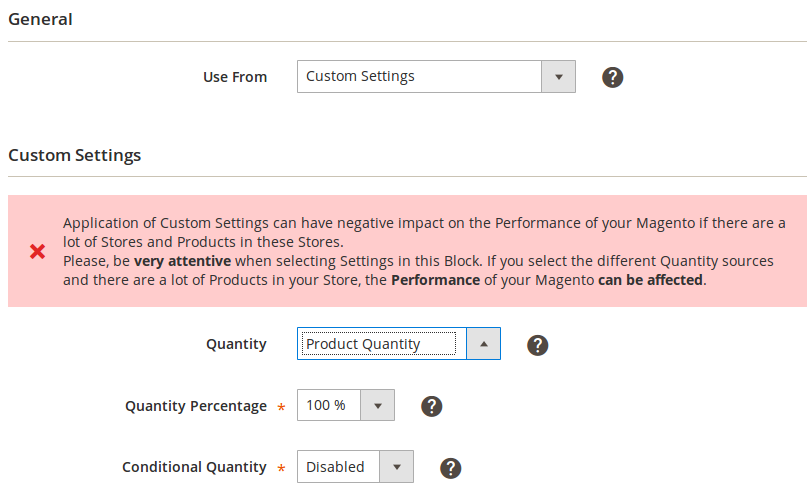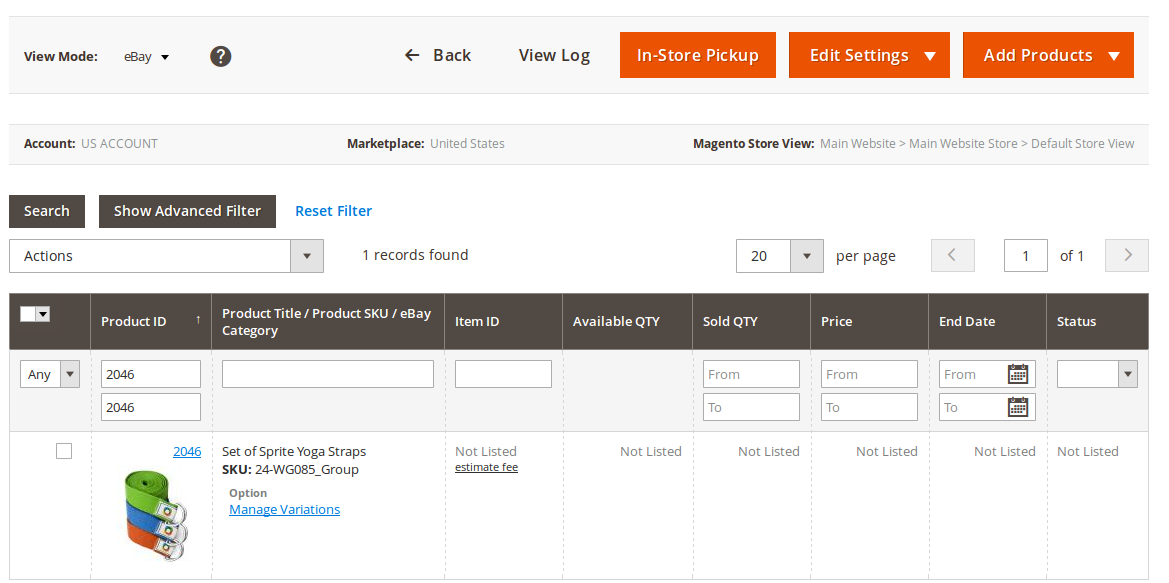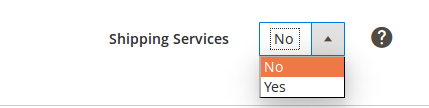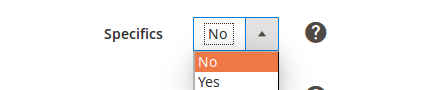...
| Panel | ||||||||||||
|---|---|---|---|---|---|---|---|---|---|---|---|---|
AddedAbility to use the In-Store Pickup Shipping featureThe In-Store Pickup is the Service which offers Buyers an opportunity to save on shipping costs and pick up the Items they purchased on eBay in particular local Stores. The Stores must be previously created by a Seller. After a full address of the Store is provided, including all possible details, eBay will analyze the information to decide if this Store fits the In-Store Pickup Service conditions for a particular Buyer. If the Store does fit the Service conditions, the Buyers will see the purchased Items marked as available for In-Store Pickup Service depending on the distance to their location. A seller should obtain an approval to be able to use In-Store Pickup Service option in M2E Pro. This Service is available for 3 marketplaces — Australia, the United States and the United Kingdom.
The main benefits of this feature are:
To apply the In-Store Pickup Shipping to your Items, the following steps must be taken:
1) Price, Quantity and Format Policy — the quantity settings provided in the Price, Quantity and Format Policy will be used; 2) Custom Settings — the settings allow selecting the Quantity source as well as specify the Percentage and the Conditional Quantity Options for this particular Store.
Now, when the settings for In-Store Pickup Service are provided – the Stores are created and the Products are added to them, - M2E Pro will be automatically updating Product Quantity based on the Synchronization settings. M2E Pro will also automatically update the Product Stock status and Quantity for the Stores to which the Products are assigned during List/Relist/Revise Actions.
For example, you have 2 Products with 100 Variations in each of them. These Products are assigned to 3 different Stores. So, the number of total updates which M2E Pro will run is (100 + 100) x 3 = 600. The Product update can be performed with some time delay, in certain cases (with a large number of Products) it can take up to several hours.
To sum up, the main advantage of 'In-Store Pickup Service' in M2E Pro is that you should only create Stores and assign Products to them, after which M2e Pro will automatically update the Product data with no additional actions required on your side. The detailed information about In-Store Pickup Service feature can be found here. Automatic Revise of the Shipping Services if associated Magento Product Attribute value was changedIn the new M2E Pro Version, the Synchronization Policy Revise Rules were improved. So, now you can enable/disable the Synchronization Rule for Shipping Settings on the Revise Rules tab. If the Revise Rule by Shipping Services is enabled in your Synchronization Policy, it means that the Shipping Cost, Additional Cost and Surcharge values will be revised on eBay if any change will be made to the Magento Attribute Value which is used for them. Automatic Revise of the Item Specifics if associated Magento Product Attribute value was changedIn the new M2E Pro Version, the Synchronization Policy Revise Rules were improved. So, now you can enable/disable the Synchronization Rule for Item Specifics on the Revise Rules tab. If the Revise Rule by Specifics is enabled in your Synchronization Policy, it means that the Item Specifics values will be revised on eBay if any change will be made to the Magento Attribute Value which is used for them. Ability to use Donation feature in Price, Quantity and Format PolicyStarting from the 1.1.3 version of M2E Pro for Magento v2.x, you can use a Donation feature available in Price, Quantity and Format Policy to support your favorite charities by setting up donation percentage which will be transfered to the particular organization.. Ability to use non-standard Magento Product Types [for developers]In previous versions only standard Magneto Magento Product Types can be used in M2E Pro. Current M2E Pro version contains an ability to use a non-standard Magento Product Types which were created by the developers or any additional tools.
|
...