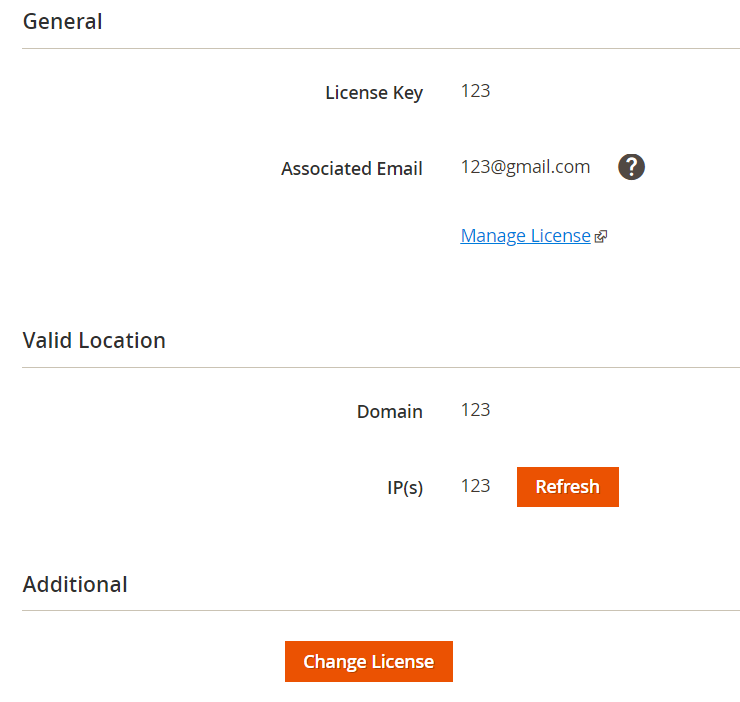In this article, you will learn how to configure your M2E Pro on a global level. You can manage your Channel Integrations, provide general price and quantity settings, define your interface and log history preferences, update an Extension Key, etc. Let's look at the available options.
Go to Stores > Settings > Configuration > M2E Pro.
Integrations
Enable Channels you are going to sell your products on.
Total sales will be counted through eBay, Walmart, and Amazon accounts connected to the M2E Pro subscription. If you want to stop the service for a certain account, please delete it from your subscription on Clients.
Advanced Settings
You have two separate options to stop only an Automatic Synchronization running or both Module and Automatic Synchronization running. Choose the one you need.
To migrate your M2E Pro data to Magento v2.x, click Proceed under Migration to Magento v2.x section. Automatic Synchronization will stop and the Module interface will become unavailable. It is required to prepare the M2E Pro database for the migration.
Navigate to Channel Integration > Configuration > Settings to complete other global settings. See the details below.
Interface
Products Thumbnail – select whether to show or hide the product thumbnails.
Help Information – select whether to show or hide Help information.
Restore All Helps & Remembered Choices – click to restore the default settings: the hidden Help Information will be shown in the interface again and all Remember my choice settings will be discarded.
Magento Inventory
In case you need to provide global settings for Inventory and Product Price management, this tab would be helpful.
Variational Product Settings
Choose how M2E Pro will list Magento Grouped Products on the Channel.
Product Set - a group of Products will be listed as a Set (Individual Item). Customers can purchase products only as a set. Read this article for details. Or watch this video to see how Product Sets work.
Variations - a group of Products will be listed as a Variational Item. Customers can purchase each option of Variational Product separately.
By default, M2E Pro lists Magento Grouped Product as a Single Item on the Channel.
Quantity
Specify the general Quantity settings:
Manage Stock "No", Backorders — enable if you are going to allow backorders for a product or do not manage stock in Magento.
Find details on Manage Stock "No", Backorders feature in this article.
It's important to enable and properly configure Relist Rules when using the Backorders feature. Item will be successfully relisted only if you provide the following setup:
Product Status > Enabled
Stock Availability > In Stock
Quantity > Any
Magento order creation depends on your Account settings.
Product Stock Availability must be set to In Stock status when backorders are enabled. Otherwise, a Magento order cannot be created.
Price
Specify general Price settings:
Convert Magento Price Attribute — automatic conversion of Magento Price Attribute values.
If you are going to list your Product on the Marketplaces which have different Base Currency and Product Price/Shipping Cost value or Shipping Surcharge (for eBay only) are set to be taken from Magento Attribute with Price input type, enable the automatic currency conversion first.
Navigate to the eBay/Amazon/Walmart Integration > Configuration > Settings > Magento Inventory > Price and switch to Yes the Convert Magento Price Attribute option.
An automatic conversion will be applied to the value set in Magento Attribute with Price input type, which you choose from Magento Attribute group of the drop-down.
The conversion of Product Price and Special Price can be configured through the default Magento Settings.
Read more about Convert Magento Price Attribute feature in our article.
Logs clearing
M2E Pro automatically records the events that occurred in your Module instance. Under the Logs Clearing tab, you can set up an automatic log clearing. All log records beyond the specified period will be automatically deleted.
Enabled – activates clearing.
Keep For (days) – saves records for the definite number of days.
Set your preferences, press the Save button and auto clearing will be performed.
Press Clear All button if you want to clear all existing records.
License
M2E Pro Extension requires activation for its work. License Key activates and identifies your M2E Pro Extension. You can find the License Key-related information for your current M2E Pro in Walmart Integration > Configuration > Settings > License section.
The License Key is strictly connected to the particular Domain and IP. Their validation prevents problems, such as the creation of Item duplicates in the case of Magento relocation. For example, duplicated Items can be created after you change the server, and synchronization continues working on both old and new server. Thus, the same License Key cannot be used for different domains, sub-domains, and IPs.
Click Save Config after any changes are made.