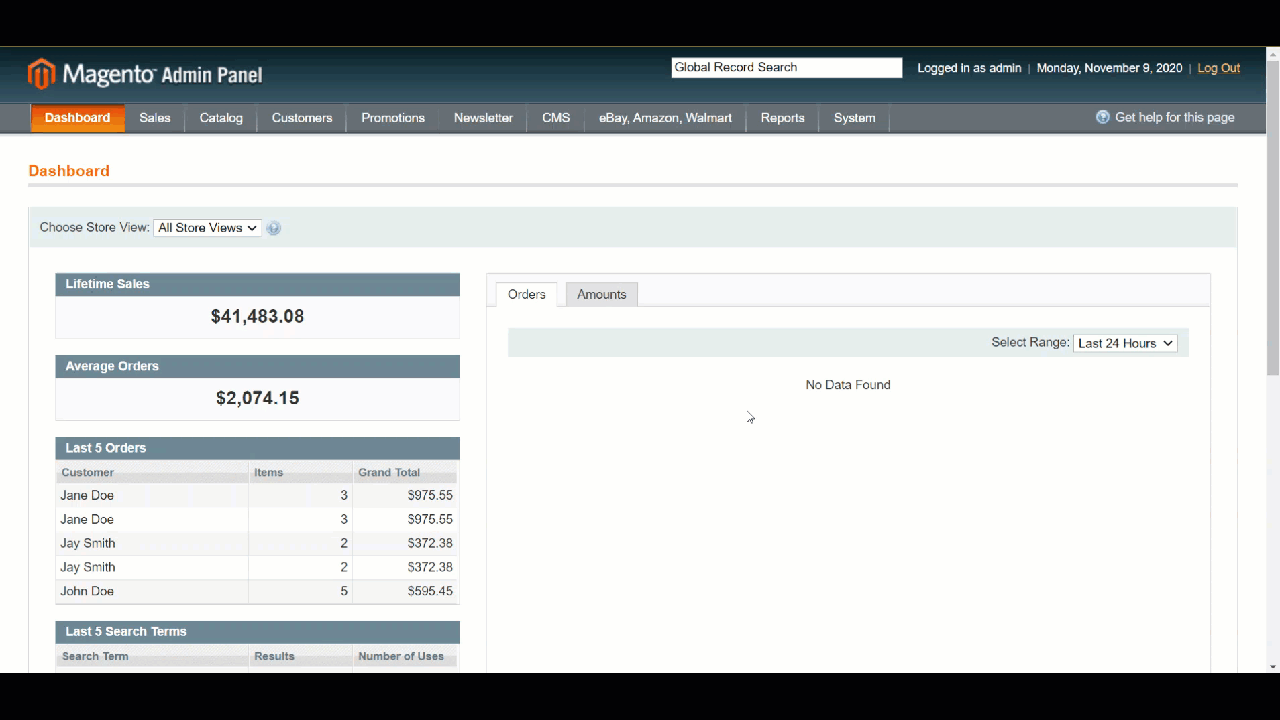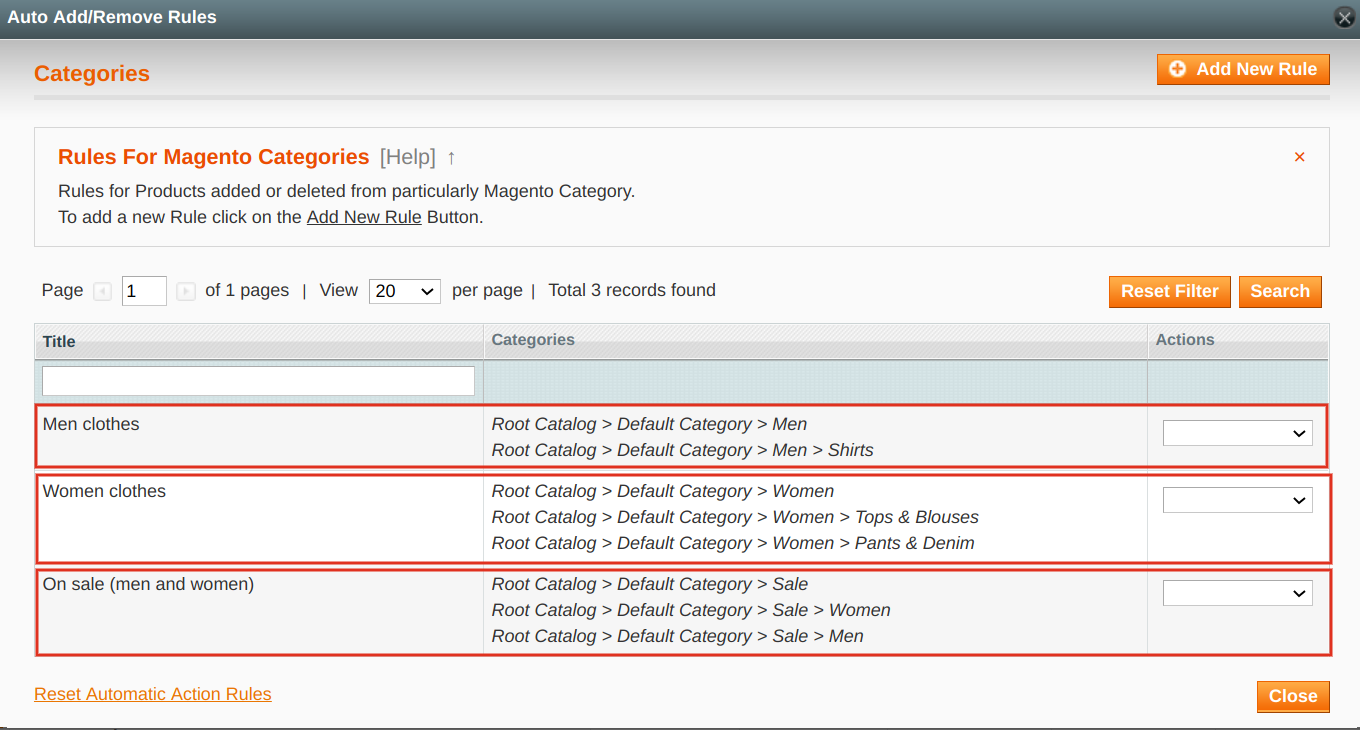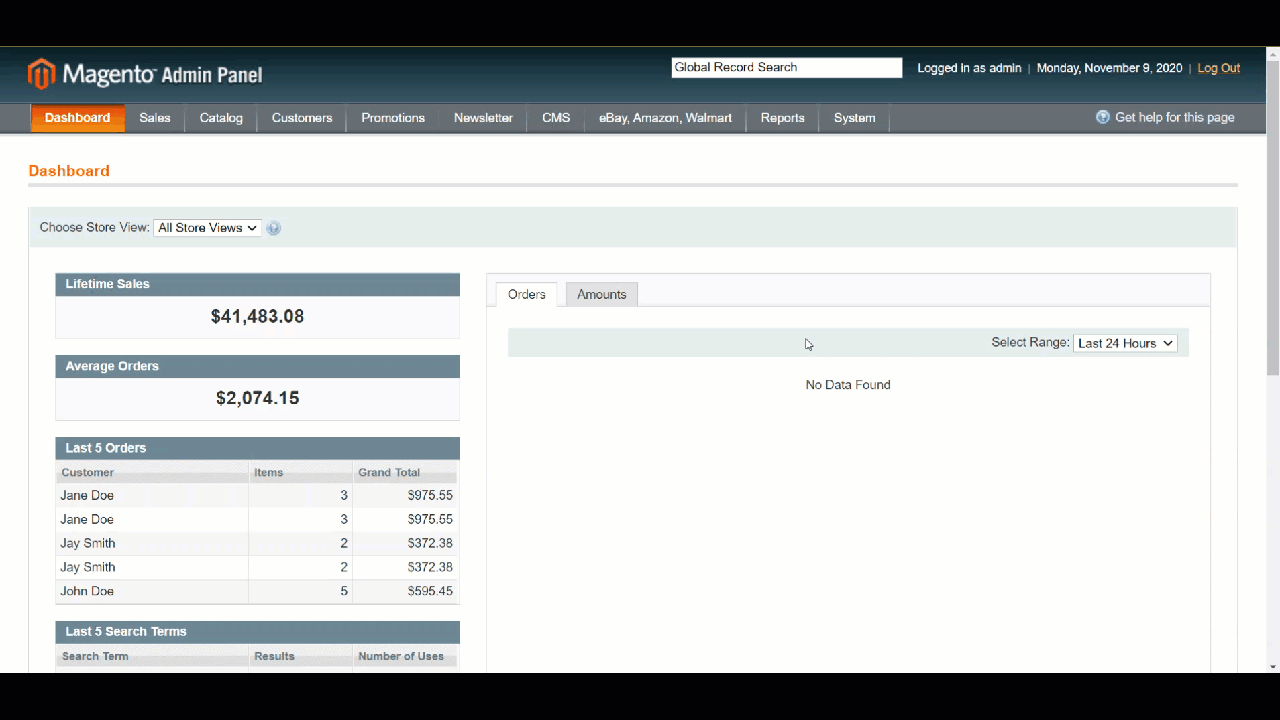Important: This is a legacy version of the documentation. Please visit the current documentation page.
Set Auto Add/Remove Rules
With the help of Auto Rules, you can easily speed up and automatize the process of adding and removing products from the M2E Pro Listing. Simply set conditions for products to be automatically added and removed at one of three possible levels: Global, Website, or Category.
The option of Website level appears only after a Store View is specified in the Listing Settings.
How to add the Auto Rules
- Navigate to eBay > Listings.
- Click on the Listing > Edit Settings > Auto Add/Remove Rules.
- Select the level you want to set for this Listing (Global, Website, Category).
- Click Complete.
Auto Rules will not affect your existing Magento products, they will apply only to newly added items.
Set levels for Auto Rules
Auto Rules include actions that define what happens to products related to Global, Website, or Category level. Though actions are alike, they work a bit differently depending on the level. Check out the details on setting actions for each level in the table below:
Actions | Levels | ||
|---|---|---|---|
| Global | Website | Category | |
New product is added to | Magento Catalog Includes any new item in Magento | Magento Website Includes all new items in the selected Magento Website | Magento Category Includes all new items in the selected Magento category |
| Add “Not visible individually products” | Defines whether 'Not visible individually' products will be added to Listing or not. | ||
Product is deleted from | Magento Catalog Includes any item removed from Magento | Magento Website Includes all items removed from the selected Magento Website | Magento Category Includes all items removed from the selected Magento category |
You would also need to specify the eBay category and Item Specifics for new products in the Listing. This will allow M2E Pro to submit your products to Channel.
If you keep the Out of stock control option enabled in your eBay Site Preferences, products you delete from Magento will obtain the Listed (Hidden) status on eBay. These products become unavailable for purchase on the Channel; however, their selling history remains saved.
If you plan to list Multi-Variational items on Channel, you need to add only Parent products to your M2E Pro Listing. Child products will appear after Parent is listed. If your Child products are 'Not Visible Individually' in Magento, set the Add 'Not visible individually products' action to No so they are not added to M2E Listing automatically.
Category level allows the most flexibility for managing automatic product adding and removal. You can add several Magento categories to the same Category level. For this, please follow the steps:
- Select the Category level > Add new rule.
- Choose Magento category and tick the necessary category branches.
- Add the title and configure actions.
- Specify the eBay category > Save.
Please remember that you can select only one Magento category per one category rule.
How to delete the Auto Rules
- Navigate to eBay > Listings.
- Click on the Listing > Edit Settings > Auto Add/Remove Rules.
- In the opened window click Reset Automatic Acton Rules > OK.