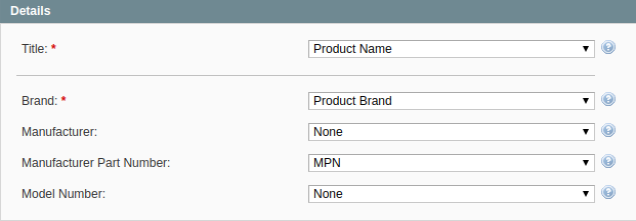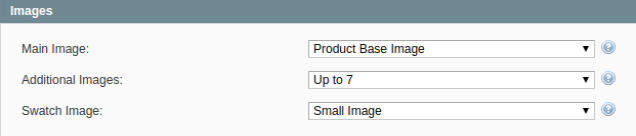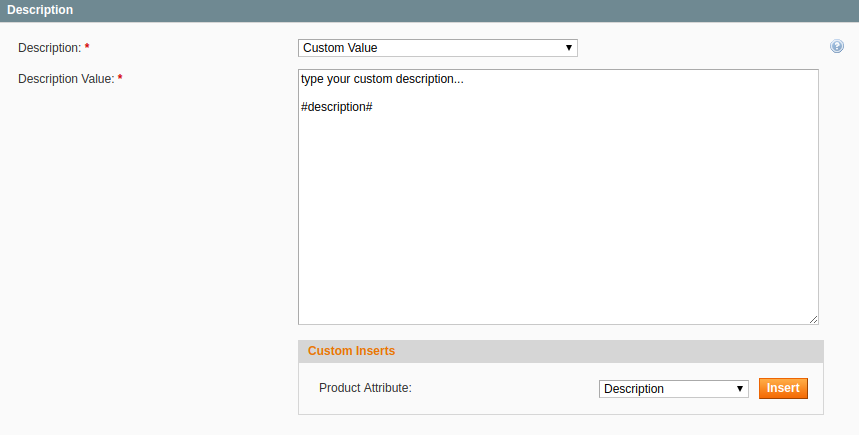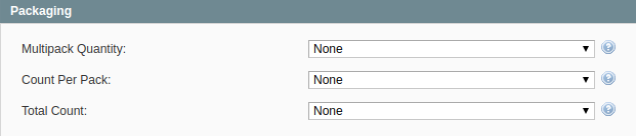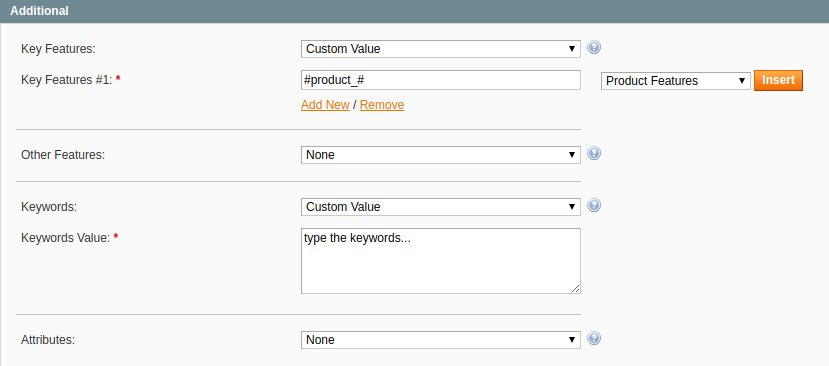Important: This is a legacy version of the documentation. Please visit the current documentation page.
Description Policy
Walmart requires submitting a clear and informative product description when adding a new offer on their website. Using M2E Pro Description Policy, you can define the key details of a product as a physical object.
To create Description Policy, navigate to Walmart > Configuration > Policies, click Add Policy, select Description, then complete the following steps:
Step 1: Specify a Policy title
Enter a meaningful title for your internal use:
Step 2: Provide the product details
- Title - a product name that will be available on Walmart.
- Brand - a product brand name.
- Manufacturer - a product manufacturer name.
- Manufacturer Part Number - a unique identifier assigned to a product by its manufacturer. May be identical to a Model Number.
- Model Number - a unique number given to a product model by its manufacturer. May be identical to a Manufacturer Part Number.
Step 3: Define the recommended retail price of a product
- MSRP / RRP - manufacturer's suggested retail price (MSRP), or recommended retail price (RRP) of a product is a price at which the manufacturer recommends the retailers to sell the product.
Please be advised that It is not the price that buyers will pay for your item. Your retail price should be set in Selling Policy.
Tip
Step 4: Select a source of image data
- Main Image - a primary product image that will be shown on the Walmart Item page and next to your item in the search results. Selected Magento Attribute should contain an absolute URL, e.g. http://mymagentostore.com/images/main_image.jpg.
- Additional Images - additional images that may show different views of a product. Images will be displayed as thumbnails under the Main Image on the Walmart Item page.
To define additional images, you may enter a comma-separated list of absolute image URLs into Magento Attribute with Text / Multiple Select / Dropdown type, e.g. http://mymagentostore.com/images/image1.jpg, http://mymagentostore.com/images/image2.jpg.
Swatch Images - an image that shows a selected item variation on the Walmart Item page.
Note
Tip
To show a Swatch Image on Walmart, you must define a Swatch Variant Attribute. In M2E Pro Listing, click Manage Variations next to a Variational item. Select Swatch Variant Attribute under the Settings tab of Manage Variations pop-up.
Tip
You can select whether to use secure or non-secure content when uploading images to Walmart. To make a switch, use Image URL(s) option under Walmart > Configuration > General > Advanced.
Switching HTTP/HTTPS protocols may help to resolve the invalid image URL errors returned by Walmart. See the details in this article.
Step 5: Complete a product description
Use Magento Product description or create a Custom description to define the key product details that will be displayed on the Walmart Item page.
To complete your description with Magento Attribute data, use the Custom Inserts tool. Select a relevant Magento Attribute and click Insert. The Attribute content will be added to your product description.
Note
The product description may include up to 4,000 characters.
Step 6: Provide packaging details
- Multipack Quantity - the number of identical, individually packaged-for-sale items inside a product.
For example, the case/box containing 3 packs of 50 pencils has Multipack Quantity = 3.
- Count Per Pack - the number of identical items included in each individual pack given by the Multipack Quantity attribute.
For example, the case/box containing 3 packs of 50 pencils has Count Per Pack = 50.
- Total Count - the total number of identical items inside a product. Total Count is a result of multiplication of Multipack Quantity by Count Per Pack.
For example, the case/box containing 3 packs of 50 pencils has a Total Count = 150.
Step 7: Specify additional information
To complete your product description with some extra details, you can add up to 5 custom attributes. You may specify up to 5 key features that will appear as a bulleted list on the Walmart Item page and in the search results. The relevant keywords will help the prospective buyers to find your item in the Walmart catalog easier.
If you want to specify Key Features/Other Features, you have two options to choose from:
- Enter the value manually
- Select a Magento Attribute with the relevant value and click Insert.
To specify Keywords, either enter the value manually or use the value from a selected Magento Attribute.
To add Attributes, you can either:
- Enter both the name and the value manually
- Enter the name manually, then select a Magento Attribute with the relevant value and click Insert.
Tip