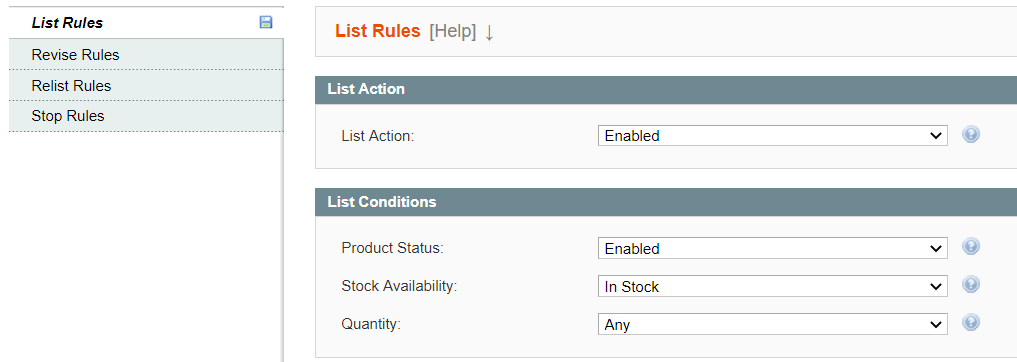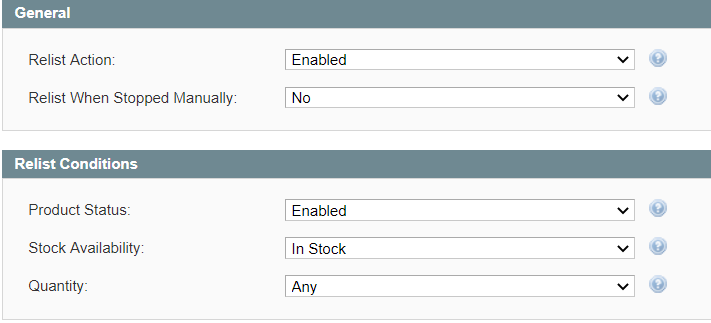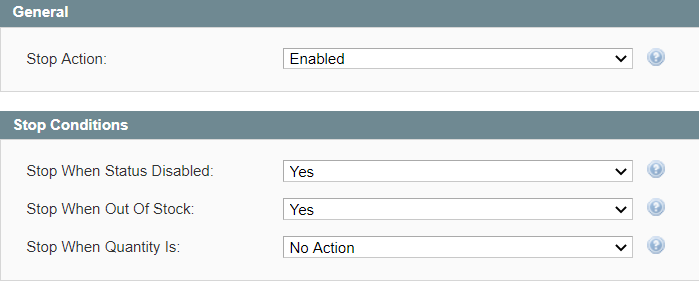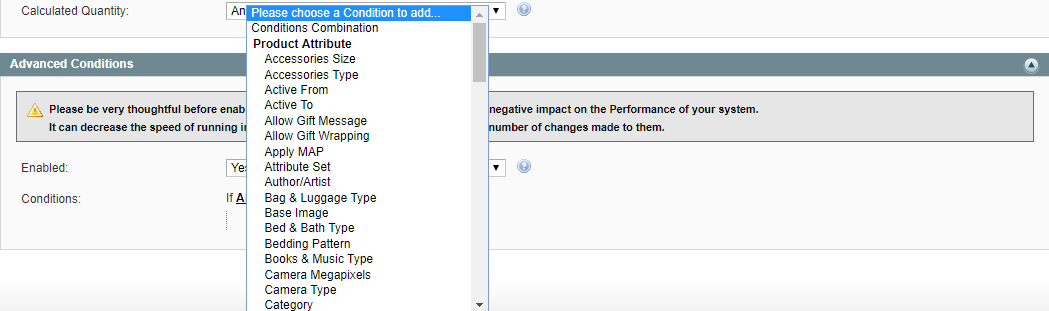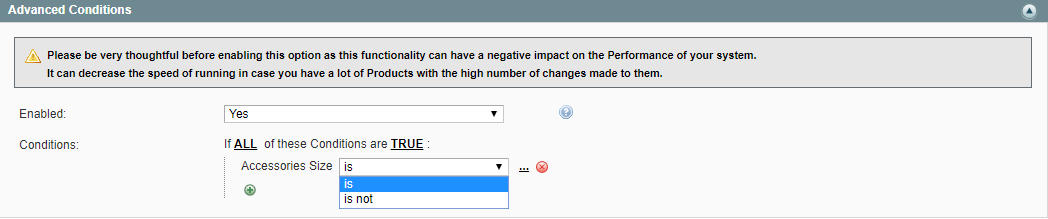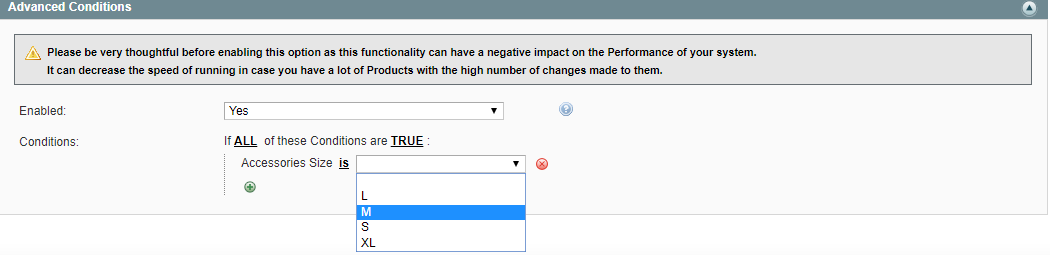Important: This is a legacy version of the documentation. Please visit the current documentation page.
Synchronization Policy
Inventory Synchronization must be enabled under Walmart > Configuration > Synchronization. Otherwise, Synchronization Rules will not take effect.
After you add Magento Products to M2E Pro Listing, the Module starts updating product data automatically. Any changes in Magento Product data or in the related Policy settings will be reflected on Walmart.
In the Synchronization Policy, you may define certain conditions that will trigger the automatic list, relist, revise, and stop actions. To do it, please navigate to Walmart > Configuration > Policies, click Add Policy, select Synchronization, then complete the following steps:
Step 1: Specify a Policy title
Enter a meaningful title for your internal use:
Step 2: Define the List Rules
- List Action - enable to list your products automatically based on the List Conditions you specified.
Note
Only not listed products can be managed by the List Rules. Items that were previously stopped on Walmart will be managed based on the Relist Rules.
- Product Status - specify which products can be listed automatically depending on their status in Magento:
- Enabled - the List Rules will affect the not listed products which have Enabled status in Magento.
- Any - the List Rules will affect the not listed products regardless of their status in Magento.
- Stock Availability - specify which products can be listed automatically depending on their stock availability in Magento:
- In Stock - the List Rules will affect the not listed products which have positive stock in your Magento.
- Any - the List Rules will affect the not listed products regardless of their stock status in Magento.
- Calculated Quantity - specify which products can be listed automatically depending on their quantity defined by Selling Policy:
- More or Equal - provide the minimum quantity value that should available for the products based on the Selling Policy settings.
- Any - the List Rules will affect the not listed products regardless of their quantity calculated based on the Selling Format Policy settings.
Once all specified conditions are met, the related Listing Products will be automatically listed.
Note
If a product was not listed for some reason, auto-synchronization will reattempt List action only in case Magento Product status, stock availability, or quantity is changed.
Step 3: Define the Revise Rules
Each Revise Condition relates to a certain product parameter. Selected parameters will be automatically updated when any changes are made to the Policy settings that define these product parameters or Magento Attribute values used for these product parameters in a Policy template.
- Quantity - automatically revises Item Quantity and Lag Time on Walmart when any changes are made to the Selling Policy settings that define these products parameters or Magento Attribute values used for these parameters in the Selling Policy. The Quantity option is permanently enabled in Revise Rules and cannot be switched off.
Lag Time is automatically revised along with Item Quantity on Walmart US. On Walmart CA Lag Time is auto-revised when changes are made to Details data.
- Conditional Revise - it is strongly recommended to enable this option to prevent an excessive impact on system performance. In the separate field, you can provide the minimum quantity value that will trigger the Item Revise:
The Item Revise will be triggered once the quantity either in Magento or on Walmart becomes less than the specified minimum quantity value.
If Conditional Revise is disabled, M2E Pro will update even the tiniest quantity changes for the items with the high stock levels, e.g. from 515 to 514. It can prevent an update of more important changes, e.g. from 1 to 0, for other items.
- Price - automatically revises Item Price on Walmart when any changes are made to the Selling Policy settings that define this product property or Magento Attribute values used for this product property in the Selling Policy.
- Promotions - automatically revises Promotion details on the Walmart marketplace when any changes are made to the Selling Policy settings that define Promotion or Magento Attribute values used for Promotion in the Selling Policy.
- Details – automatically revises Walmart Listing(s) when changes are made to the Magento Attributes related to Image, Description, or Selling Settings.
Product parameters will be automatically updated if they are enabled in Revise Conditions and if their current Magento values differ from the values on Walmart.
Manual Revise updates full Item data regardless of Revise Rule settings in Synchronization Policy. For more details about Manual Revise action, please check this article.
Step 4: Define the Relist Rules
- Relist Action - enable to relist your Listing Products automatically based on the Relist Conditions you specified.
- Relist When Stopped Manually - set No to prevent the manually stopped item from being automatically relisted.
- Product Status - specify which products can be relisted automatically depending on their status in Magento:
- Enabled - the Relist Rules will affect the products which have Enabled status in Magento.
- Any - the Relist Rules will affect the products regardless of their product status in Magento.
- Stock Availability - specify which products can be relisted automatically depending on their stock availability in Magento:
- In Stock - the Relist Rules will affect the products which have a positive stock in your Magento.
- Any - the Relist Rules will affect the products regardless of their stock status in Magento.
- Calculated Quantity - specify which products can be relisted automatically depending on their quantity defined by Selling Policy:
- More or Equal - provide the minimum quantity value that should available for the products based on the Selling Policy settings.
- Any - the Relist Rules will affect the products regardless of their quantity calculated based on the Selling Policy settings.
Once all specified conditions are met, the Listing Product will be automatically relisted on Walmart.
Note
Only QTY and Price values will be submitted during the Relist action. This allows promptly restoring your Walmart Items. The rest of the product data will be updated based on your Revise Rules settings.
Step 5: Define the Stop Rules
- Stop Action - enable to stop the Listing Products automatically based on the Stop Conditions you specified.
If you have a big-sized inventory, it is highly recommended to enable the Stop Action. Automatic deactivation of the out-of-stock Walmart Items allows preventing the oversell.
- Stop When Status Disabled - enable to stop the Listing Products when the related Magento Products become disabled.
- Stop When Out of Stock - enable to stop the Listing Products when the related Magento Products become out of stock.
- Stop When Calculated Quantity Is - specify which products should be stopped automatically depending on their quantity defined by Selling Policy.
- Less or Equal - provide the maximum quantity value that should available for the products based on the Selling Policy settings.
If at least one specified condition is met, the related Listing Products will be automatically stopped on Walmart.
Note
If none Stop Condition is defined, the automatic Stop Action will not be performed.
Note
The Module monitors the changes made to a Listing Product even after it is stopped on Walmart. The detected product updates will be submitted to Walmart based on your Revise Rules once the product is relisted.
Advanced Conditions
If you would like to add your own custom List, Relist, and Stop Rules, you can enable the Advanced Conditions.
The first rule appears by default: If ALL these Conditions are TRUE. It specifies whether the rules that you define must all be met or if any of them can be met (AND or OR) in order to trigger the rule's action.
- Click the icon to display a selection field and select the necessary option under Product Attributes from the drop-down menu.
- Click on the is link to display the comparison operator drop-down list and choose one of them.
- Click on the three dots to display the value field and input the value.
That's all, the Rule is configured.
So, your Item will be listed/relisted on Walmart only in case all the conditions provided (from both Main and Advanced sections) are met. The Item will be stopped on Walmart once at least one condition (from both Stop and Advanced sections) is met.
Check out this video to learn how to configure Synchronization Settings for your new M2E Pro Listing.